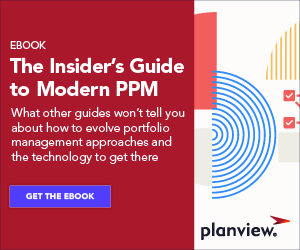If you and your team are new to using Clarizen’s suite of project management tools, you may have some questions. If that is the case, you’ve come to the right place. Here are some of the top questions that new Planview AdaptiveWork users ask, answered by the professionals at Planview AdaptiveWork.

What Can Planview AdaptiveWork Do for My Company?
Planview AdaptiveWork provides a one-step solution to an already established company structure by establishing a connection point between essential departments in your company. This connection point establishes the groundwork for structured project management. Additionally, Planview AdaptiveWork grants your enterprise a much faster means of project management by facilitating the management of individual tasks.
Why Is Planview AdaptiveWork Good for My Company?
Think of Planview AdaptiveWork as a combination of project management and social collaboration. The overall goal is to use these two features in a way that inspires your team to stay on task and strive for common goals, all while maintaining a comfortable, productive atmosphere. Clarizen’s cloud-based tool is incredibly fast, easy to use and is guaranteed to maximize your company’s efficiency and productivity.
What Is a Reviewer?
The Reviewer creates and maintains notes and discussions (also known as collaboration data) pertaining to any project or task they are assigned to. They do not take an active role in the project, nor do they act as a supervisor.
How Do I Change the Work Item Type?
To change the work item type, simply right click on a work item and select “Change Type”.
Can You Manage Multiple Projects While Viewing Them as A Single Project?
Yes, you can do so by using shortcuts. The goal of shortcuts is to act as a nexus between different projects and different teams. These projects are managed by each separate team, but the shortcut creates a necessary avenue so that each project can influence the other.
When Can I Create Milestones or Tasks Under a Specific Project?
Project milestones are akin to checkpoints in that they represent a significant point in the project that should be highlighted and acknowledged. If the completion of whatever tasks you are engaging in represents one of these points then it is time to create an appropriate milestone. However, if the task in question occurs throughout your project then you would not need to create a milestone. Instead, group them together under a specific parent task for easier organization.
How Do I Create a Template?
To create and save a template, right click on the project’s context menu and select Work Plan.
Can I Make Changes to A Task After It Has Been Marked as Complete?
Unfortunately, when a task is marked as complete you are no longer able to edit it. However, you are able to “activate” a task via the toolbar in order to edit it. If this “activate” icon is grayed out then you should consult with a project manager or administrator to see if they can activate it.
Can I Assign Customers to Projects?
Yes. Go to the project view area and select the project row. From there, you should notice a sidebar icon for customers (check between Resources and Dependencies). This section can be used to both create and assign customers to various projects. Before doing so, make sure you have proper financial permissions and that the customer module is enabled (check with your administrator), as both need to be done in order to access this particular section.