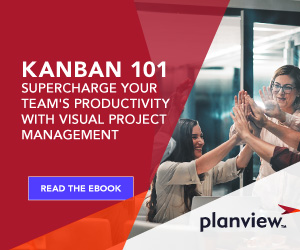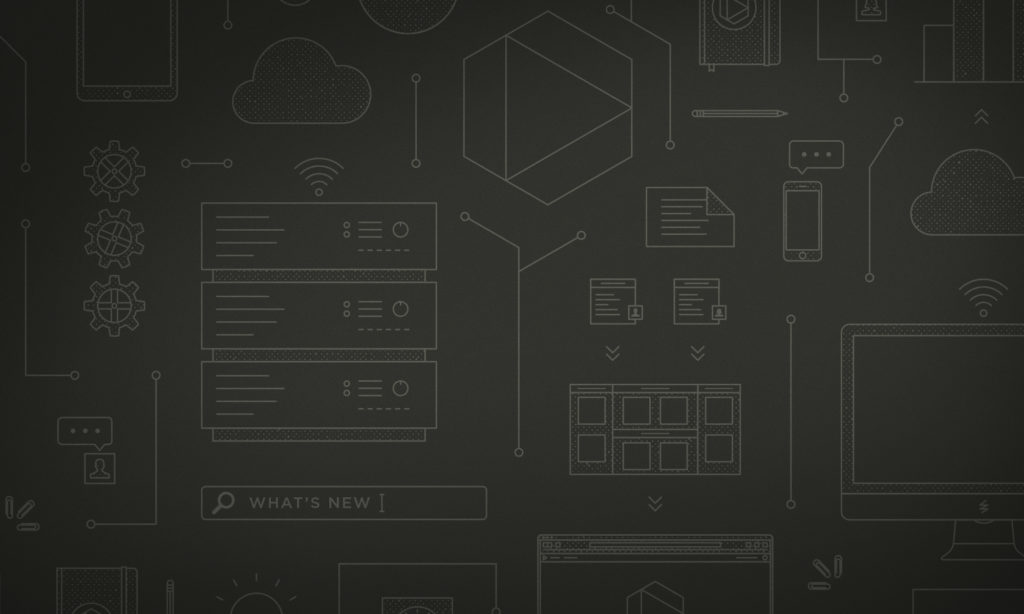
With the launch of Custom Fields, you can now capture additional information in your Kanban cards that’s unique to your organization or team. This gives you greater flexibility to tailor Planview AgilePlace to meet the needs of your business as your Lean initiative grows.
Whether you’re in IT operations, software development, project management, marketing or HR, there’s information that relates specifically to your workflow. Do you need to store a unique system ID number, or pass it over from another system? Perhaps you want to identify work items that relate to a specific product line. Or maybe it would be valuable to track the customer who requested the work.
Custom Fields gives you the ability to store this information in your Kanban cards, in addition to our existing fields, offering you a choice of field types to capture data consistently across your organization.
Using Custom Fields
Custom Fields provides an easy way to capture any additional information that teams need to get work done effectively.
Customers who integrate Planview AgilePlace with existing business applications find Custom Fields particularly useful for keeping teams in sync with each other. For example, if your Software Development team uses JIRA and your IT Operations team uses Planview AgilePlace, mapping critical fields in JIRA to Planview AgilePlace ensures that everyone has access to the same information at the same time. This improves communication between cross-functional teams and eliminates time spent searching and manually updating information in multiple systems.
You can also use our supporting API to extract custom field data for reporting purposes. For example, many of our enterprise customers like to combine data from Planview AgilePlace with data from an ERP system or internal database.
How Custom Fields Works
Available in Planview AgilePlace’s Advanced and Enterprise editions, the Custom Fields feature is configured at the board level. This gives each team the flexibility to determine the additional information that’s most useful to them, whether it’s to provide better context for the work or to capture it for reporting purposes.
There are four types of fields for displaying various information that you can choose from, including:
- Dropdown: Your classic dropdown list with an option to select one choice.
- Text: This is a free-entry text field.
- Number: This field type validates the entry is a number (no letters allowed).
- Date: This field type validates the entry to be sure it’s a date.
Administrators can add and modify Custom Fields in just a few clicks. Learn more about how to configure Custom Fields here.
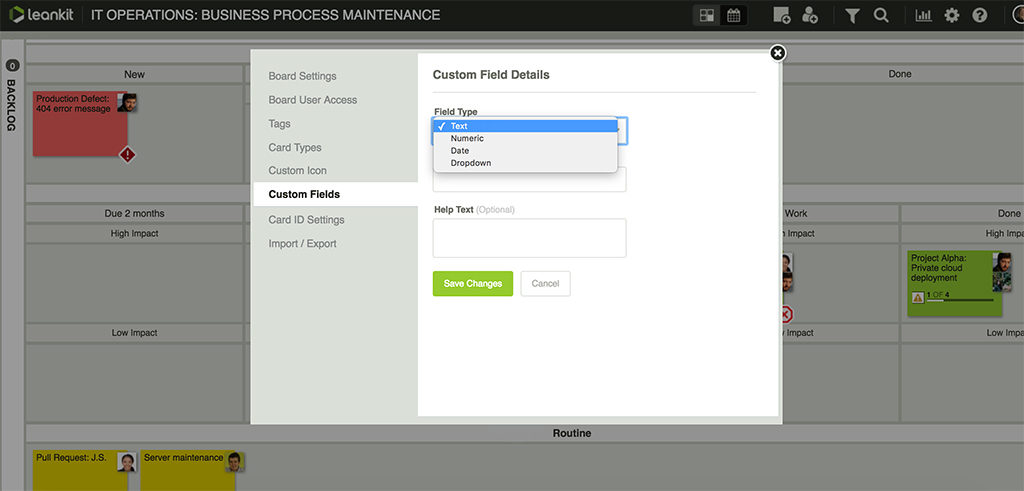
Share Your Thoughts
This first iteration of Custom Fields is another step towards enabling you to customize the information you need to capture in Planview AgilePlace. We value your feedback, so let us know how you’re planning to use Custom Fields and how we can enhance it to meet your needs.
![A Global Collaborative Work Management Blueprint [Video]](https://blog.planview.com/wp-content/uploads/2019/07/A-Global-Collaborative-Work-management-blueprint.png)