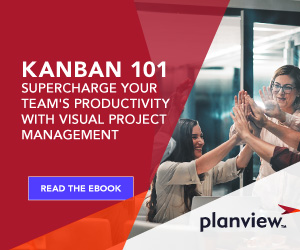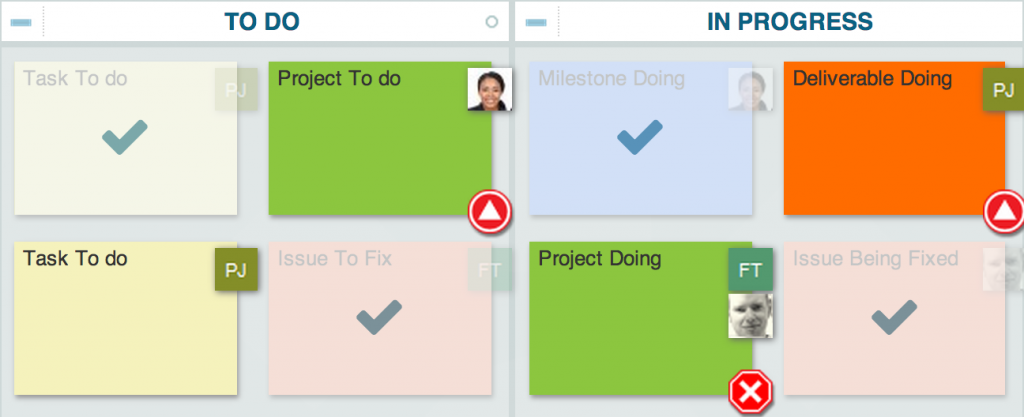
Enhancements have been rolling in over the past few months. Here’s a rundown of some of the latest features, including:
- Mass card updates
- Auto-subscribe settings
- Quick card adds
- Mobile app improvements
Update Multiple Cards at Once
The new multi-select option (Ctrl/Cmd + click) allows you to update multiple cards on a board at once. Remove cards that are no longer needed, or make mass card updates to assigned users, subscription details, tags, card type, and priority. You can also move multiple cards between boards to transition work between teams or projects.
You still have the option to use the lane header menu to update all of the cards in a given lane. This is useful for updating card details or progressing work through the lanes, e.g., moving completed work into the archive.
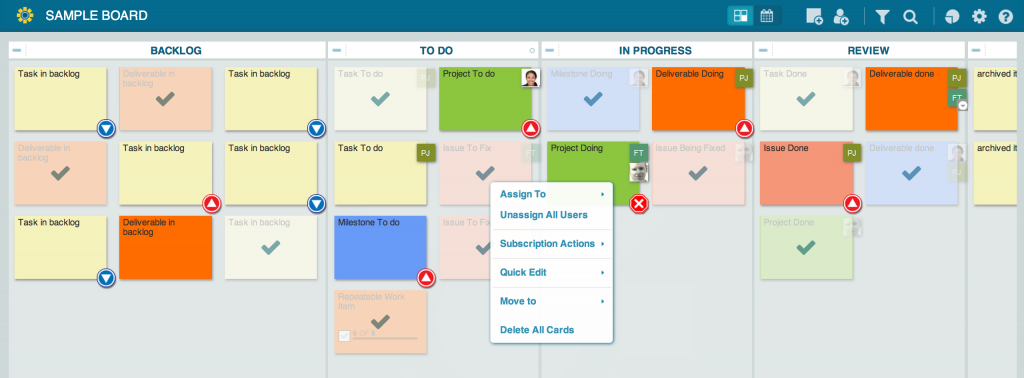
Subscription Management
Available at both the organizational and user levels, subscription management allows you to continue to be part of card communications for any card(s) that you’re assigned to or @mentioned in — new comments and status updates included. Changing subscription settings at the organizational level applies the default to all Planview AgilePlace users within the organization. At the user level, individuals have the option to override the organization level setting depending on their personal communication preference.
Please note: All new accounts are automatically opted into auto-subscribe. In the event your account was created prior to this feature enhancement, we recommend checking your auto-subscribe settings to ensure they reflect your preference.
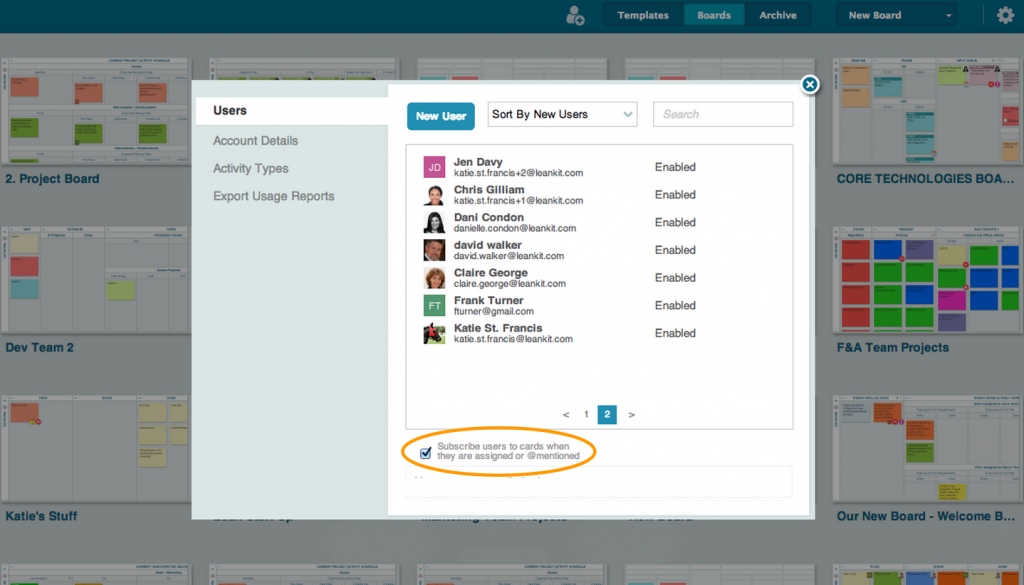
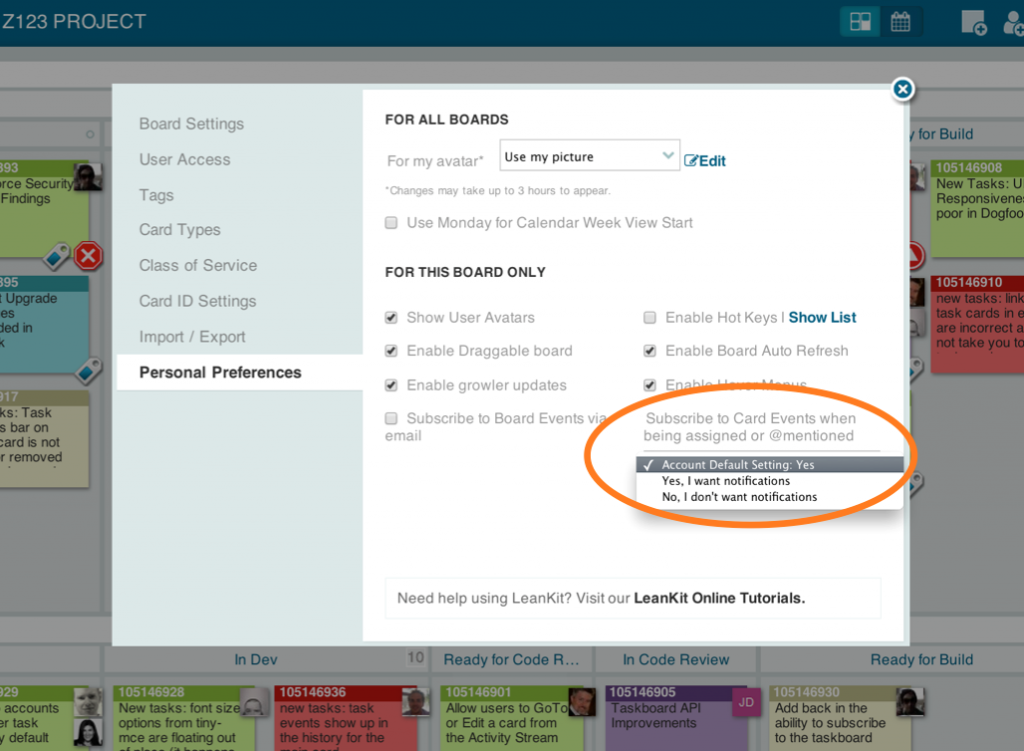
Quick Card Add
The Add Card icon in the top bar lets you add new cards to your board with a single click. Click the Add Card icon, enter a title, select the card type and choose Save & Add More to add more cards or Edit Card Details to open the card you created. All new cards save automatically to your designated default drop lane.
Quick card add is also available in the lane header menu for any board or taskboard.
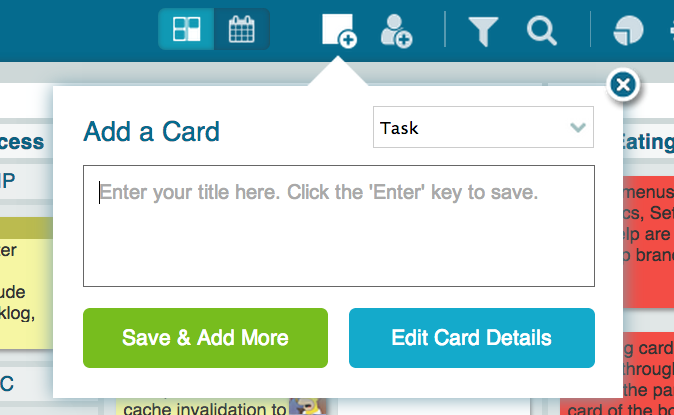
Add Cards via Email
Did you know you can also add new cards via email to your board(s)? Simply send an email to your board’s email address (found in your default drop lane information window). The subject line becomes the card title, and any other information is included in the card description. Please note: You must have access to a board before you can add cards via email to a board.
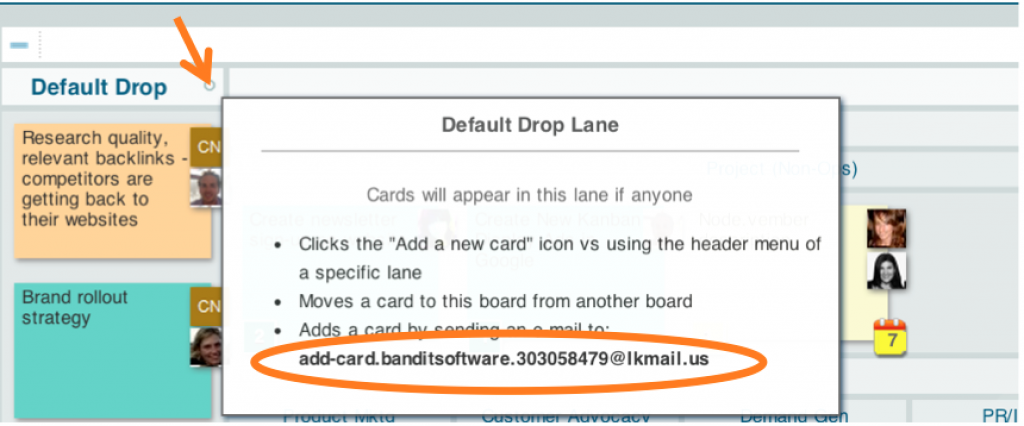
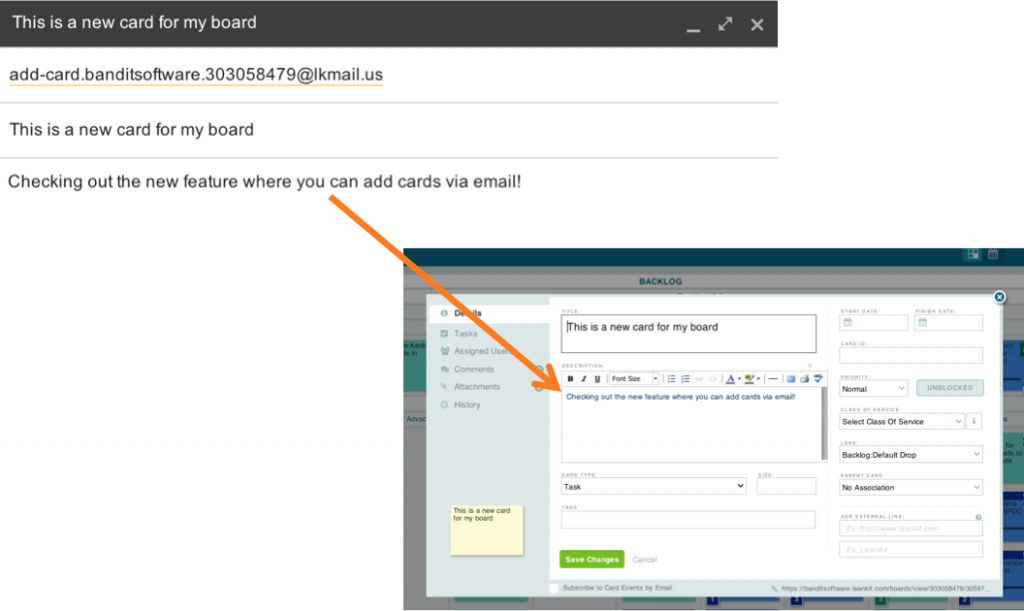
Manage Card ID Settings
Enhanced card ID settings give you the option of maintaining an internal Planview AgilePlace card ID (i.e., a permanent Planview AgilePlace ID or auto-incremented ID) and/or an external system ID to help reference details related to other systems.
Available in our Portfolio edition, card ID is an additional field available to show/hide inside a card and is often used as a way to track an external system ID, e.g., support ticket number. Card ID can be updated manually or via system integrations to link Planview AgilePlace cards to a source system.
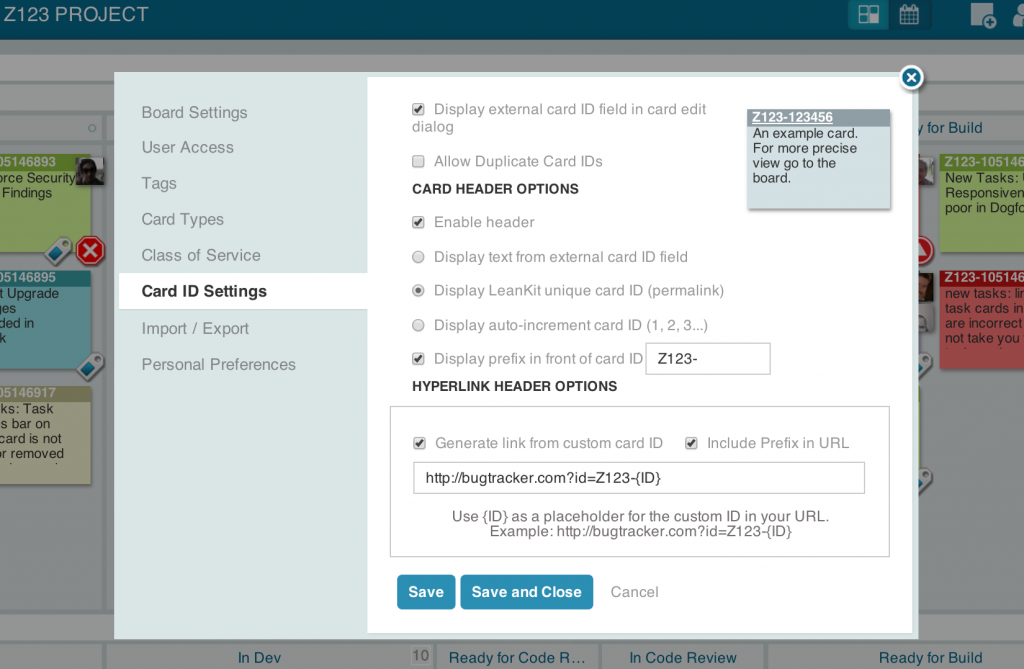
Identify Card Owners with Multiple Avatar Options
We’ve made it easier than ever to see who’s working on what in Planview AgilePlace. Choose between these three avatar options to instantly identify card ownership:
- Upload your own images directly to your Planview AgilePlace user settings.
- Use an auto-generated monogram of your first and last name.
- Use a Gravatar image.
Pull Cards into your Personal Calendar App
Set up a feed so that all of your Planview AgilePlace tasks with start and/or end dates appear in your personal calendar (e.g., the calendar app on your mobile device). It’s simple to set up and helps you stay on top of deadlines.
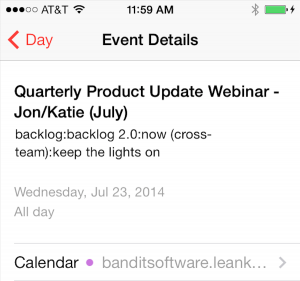
Get Mobile with App Enhancements
Improvements to our iOS and Android apps include taskboards, drill-through boards and card attachment functionality. These enhancements, along with the ability to move cards between boards from your mobile device, make it easier to manage your work and keep team members up to speed, wherever they are.
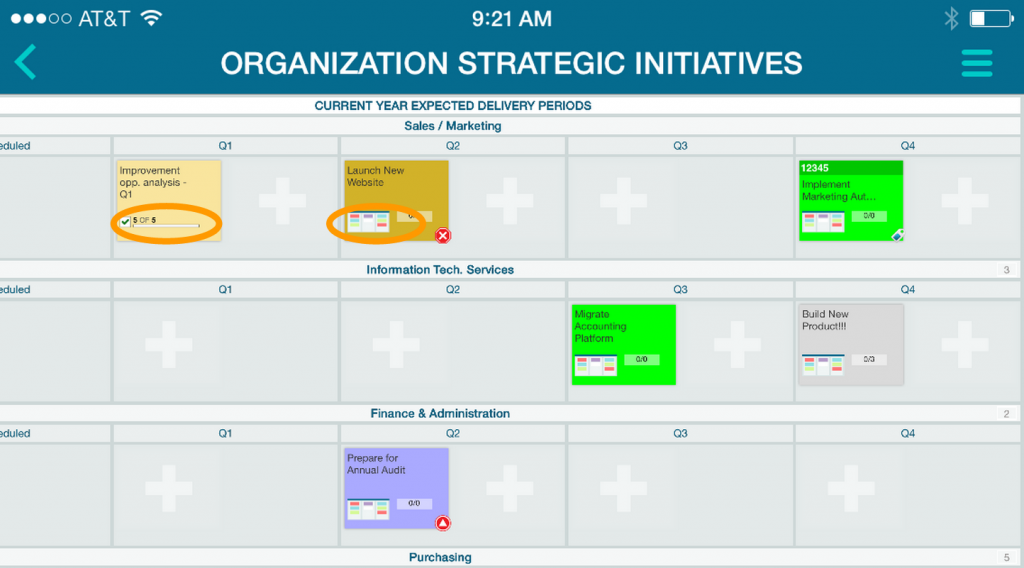
Taskboards
- View a card’s taskboard
- Create, edit, and delete cards on a taskboard
- Move cards in and out of a taskboard
Drill-Through Boards
- View a card’s parent or child drill-through board
- Edit a card’s child drill-through relationships
- Edit a parent card
Card Attachments
- Add images and videos from within a card
- Send files to Planview AgilePlace from other apps, such as Dropbox, Mail, or AirDrop
Learn About the Latest Enhancements
To ensure that you’re up to speed on the most recent Planview AgilePlace enhancements, keep an eye out for the monthly Planview AgilePlace Newsletter. Additionally, our Quarterly Product Webinars provide insight into what’s been released and what’s ahead. The next Product Webinar is on July 23, available at either 9:00 a.m. or 1:00 p.m. ET.
Share your thoughts below. Let us know what recent improvements are helping you and your team the most!
![A Global Collaborative Work Management Blueprint [Video]](https://blog.planview.com/wp-content/uploads/2019/07/A-Global-Collaborative-Work-management-blueprint.png)