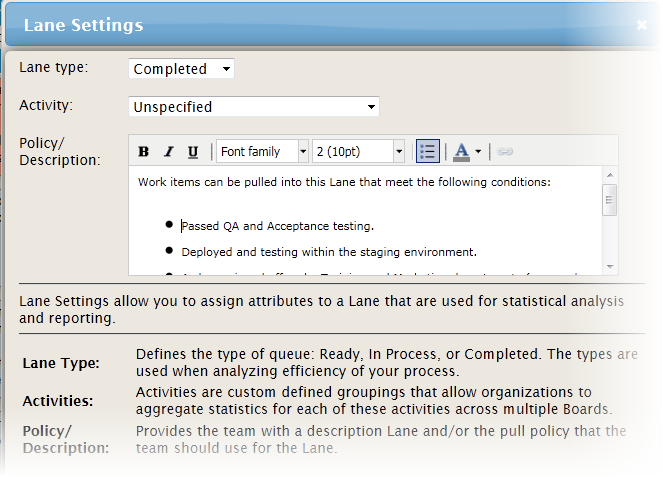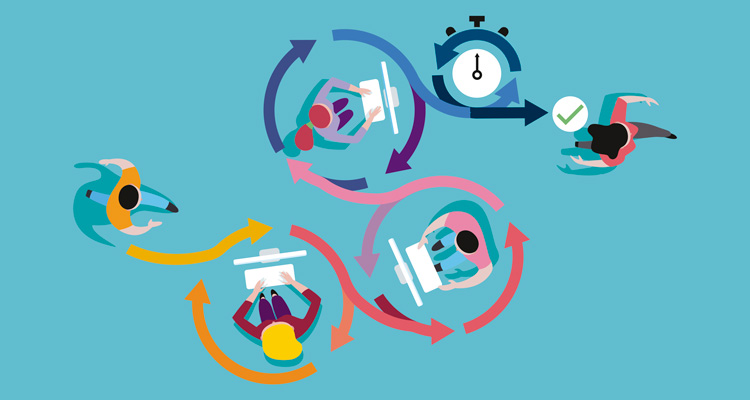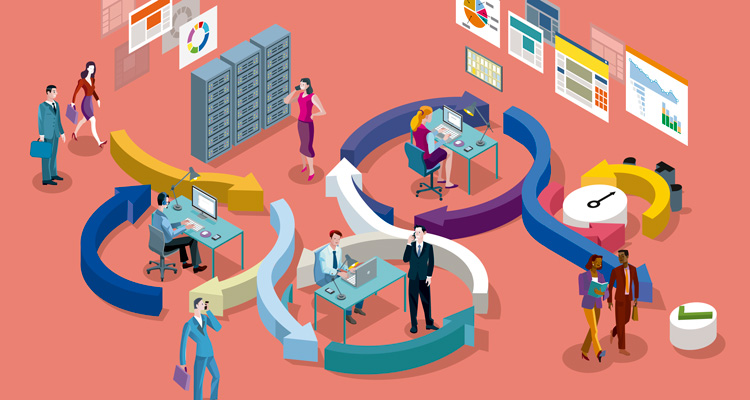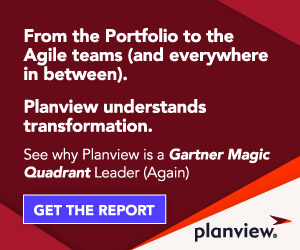In his book, Kanban – Successful Evolutionary Change for your Technology Business, David Anderson identified five core properties that have been observed to be present in each successful implementation of the Kanban Method.
- Visualize the Workflow
- Limit WIP (work in process)
- Manage Flow
- Make Process Policies Explicit
- Improve Collaboratively (using Models and the Scientific Method)
The fourth item on the list, “Make Process Policies Explicit,” is, in our opinion, a key enabler of evolutionary, collaborative change in a Kanban system. As the organization identifies opportunities to improve the system, this knowledge is “written in” to the Kanban board itself. This allows us to capture and preserve organizational learning by building it into the system we use to manage our work – the Kanban board.
There are many ways to modify a Kanban board to make process policies explicit. One is to redesign the board to specify how the work flows. Another is to use WIP limits to explicitly state our policy about how much WIP we are able to take on.
Planview AgilePlace contains two unique features that further enable a Kanban team to make process policies explicit. One is to use policies for a Class of Service. Each class of service defined for your Planview AgilePlace board can have an associated policy. When viewing an item with that class of service, a Planview AgilePlace user can right-click on the card and choose “view CoS policy” to view the Class of Service policy.
For example, here’s a shot of our internal development team’s policy for the “Customer Flight” class of service:
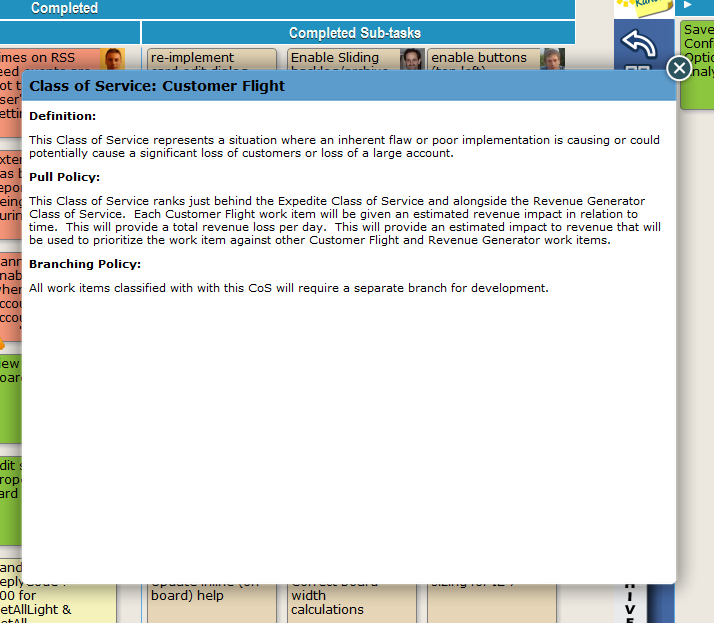
Another feature in Planview AgilePlace is the ability to define a policy (or a “legend”) for a particular lane or sub-lane. For example, what is the team’s definition of “done?” As with other board configurations, this is quickly and easily done within the board editor with a WYSIWYG text-editor that also allows linking to longer policy documents stored elsewhere. All of the board users have the ability to quickly reference the lane policies by hovering over an icon on the lane header.
How to View a Policy in Planview AgilePlace
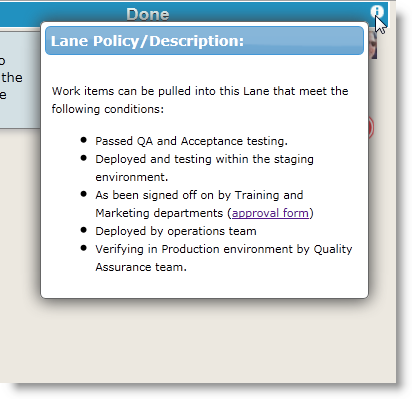
How to Edit a Policy in Planview AgilePlace