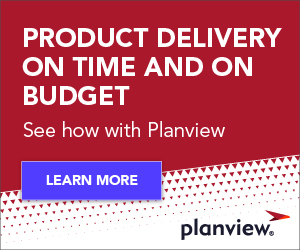The new 2.0 release of the Atlassian Connector for Eclipse provides the latest and most complete access to Atlassian’s development and collaboration tools from within the Eclipse IDE. This provides developers with an integrated platform for managing issues, source code, builds, and code reviews. Combining the Atlassian Connector for Eclipse with Tasktop Pro delivers a further productivity boost by integrating more of a developer’s workflow including time tracking, email, calendars, and web browsing. To illustrate the benefits of this tooling Ill walk you through a day in the life of a developer using the Atlassian Connector for Eclipse and Tasktop Pro.
| 8:00 am | |
Organize the Day – When Developer Dave arrives at work his first order of business is to organize his workday. First he reviews updates to his tasks (JIRA issues) using the Task List (pictured). The notification icons, blue arrows, give him an overview of which tasks have changed and detailed change information is just a click away. Next Dave selects tasks to work on today using the “Schedule for” action. These tasks then appear in blue at the top of his Task List. As he organizes his Task List Dave also checks Tasktop Pro’s agenda view, noticing that his first meeting isn’t until 10:30 am. | |
| 8:30 am | |
Work! – Once Dave has organized the workday he activates the next task at the top of his Task List, reviews his notes on the task, and begins working. As he works Mylyn tracks which files he uses for his task. In addition, Tasktop Pro tracks the web pages he views, and when he returns to the task later all of his files and web pages are automatically opened (see 1:30 pm). While working his Task List remains visible so that he can quickly respond to time-sensitive tasks. The change notification icon on a critical task will prompt him to respond quickly. He will process updates to less critical tasks in a batch when it is convenient. | |
| 10:30 am | |
Perform Code Review – As Dave is working Tasktop Pro’s calendar notifies him that his team’s code review starts soon. He remembers that he wanted to add one more comment to the file under review and so he activates the review task, which in turn opens the file he was previously reviewing. He uses the normal code editor to add a comment to the review (pictured) and then heads off to the team’s review. | |
| 11:00 am | |
Triage Public Bugs – Dave is in charge of triaging public bugs for his project. As he processes new bugs he will often assign the bug to an upcoming sprint. However, because these bugs are public, he may choose to use the “Send To” action to create an internal bug to mirror the public bug, thus allowing an internal discussion among developers. Tasktop Pro’s Associations (pictured) allows him to link these bugs even though they are in different repositories. This Associations Feature significantly smooths the developer’s experience. | |
| 12:00 pm | |
Eat Lunch – Dave takes a break to eat at his favorite lunch spot. | |
| 1:00 pm | |
Put Out a Fire – Dave is also in charge of monitoring the health of his project’s build. The Atlassian Connector for Eclipse provides a Build View, which Dave always has visible as a Fast View, allowing him to monitor builds without leaving Eclipse. When the Build View decorator goes red (pictured), indiciating a failed build, he opens the Build View to investigate the problem. From within the Build View he can create a task from a failed build and, more importantly, assign this task to the person responsible for breaking the build. | |
| 1:30 pm | |
Resume Work – After fire-fighting Dave is able to immediately recapture the flow of his earlier task. He reactivates the task and the relevant files are automatically opened, the Package Explorer shows only those relevant files (pictured), and his private notes on the task remind him of the next step. Features like focusing, or showing only the files and elements relevant to the active task, saves Dave from having to remember which few files out of thousands were relevant to his task. When using Tasktop Pro Dave has the added convenience of linking any folder on his computer, thus extending this focusing to all of his file system. | |
| 4:45 pm | |
Triage Email – While most of his development tasks are tracked via a bug tracker, Dave must often interface with external contacts who do not have access to a shared JIRA instance. They often send him “tasks” via email. Fortunately, when using Tasktop Pro, Dave can tag email which will then appear in his Task List. In the screenshot he’s tagged the “[get] cruise icons” email as a task. Using this system, he hardly ever drops an email. | |
| 5:00 pm | |
Leave the Office – The countless small savings of the Atlassian Connector for Eclipse and Tasktop Pro have added up, and while other developers are still catching up on change notifications or manually creating tasks from email Dave is finished. He uses Tasktop Pro’s Time Tracking Dashboard to review his activity for the day (pictured), submit his time to the repository, and then he leaves. |
Re-energize Your Workday
The Atlassian development stack is a powerful approach for managing the software lifecycle. With the release of the Atlassian Connector for Eclipse developers can integrate this stack into their daily workflow. As we saw with Dave the developer, the Atlassian Connector for Eclipse and Tasktop Pro removes many daily friction points, allowing developers to focus on high-level problems. To re-energize your workday add the Atlassian Connector for Eclipse and Tasktop Dev to your IDE today!