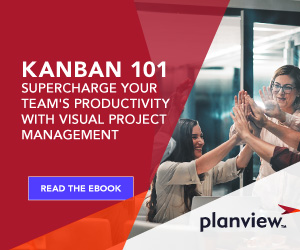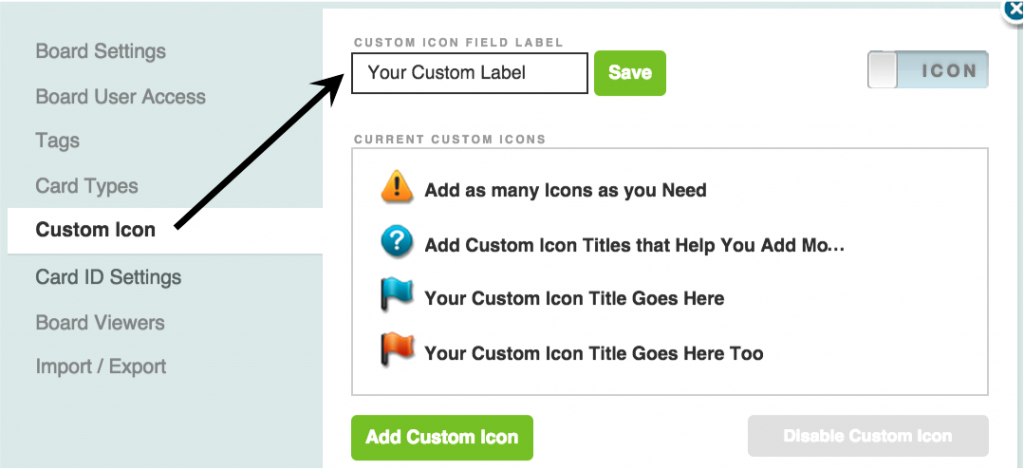
Classify your work, your way, by using the Custom Icon field. Change the field label to reflect a category of work, and add custom card icons to quickly see the information.
Class of Service, used to help further categorize the type work on a card (e.g., need to expedite, regulatory work, date dependent deliverable), is now a customizable icon that you can choose to re-label to meet the needs of your team. The custom icon appears on the face of the card and is also available to highlight specific work with the board filter or slice data with Planview AgilePlace reporting.
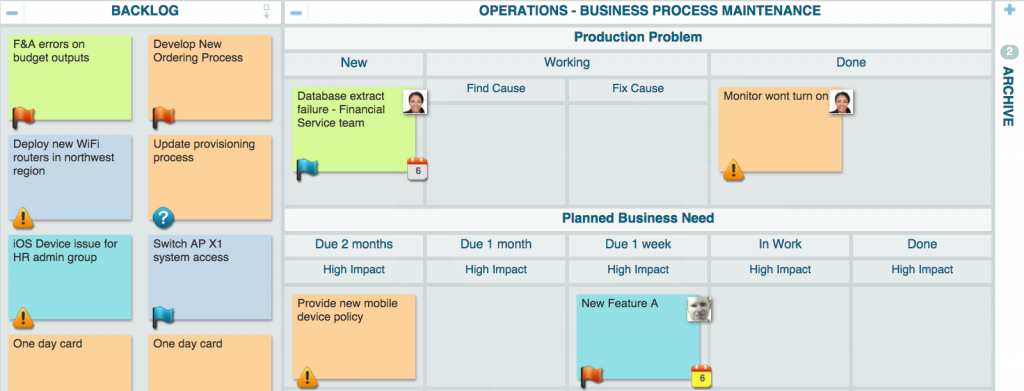
The “Why” Behind the Custom Icon
What additional information would help your team understand more about the work? Maybe it’s which customer the work is for, which project it’s connected with, or what product line it’s associated with.
Providing context — such as where the work is coming from or why it’s important — helps team members know where to focus their effort.
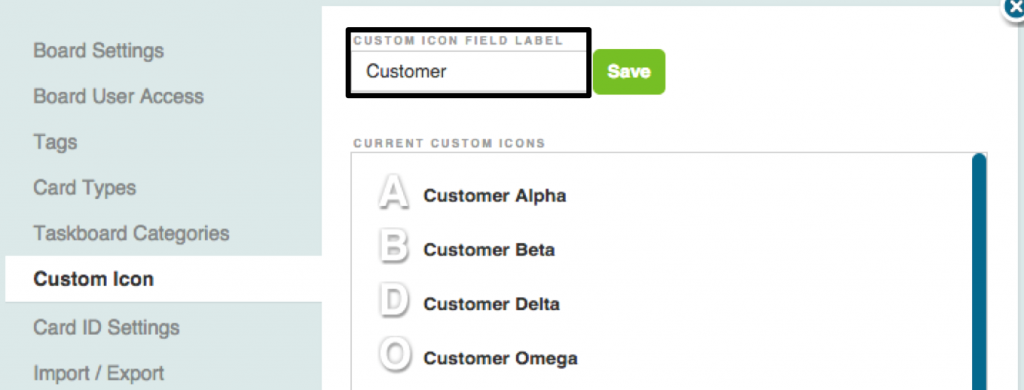
Whether you’re scanning the board at the beginning of the day to help pull work across the finish line or grooming the team’s backlog for the upcoming week, the custom icon field surfaces important details to help you make more informed decisions.
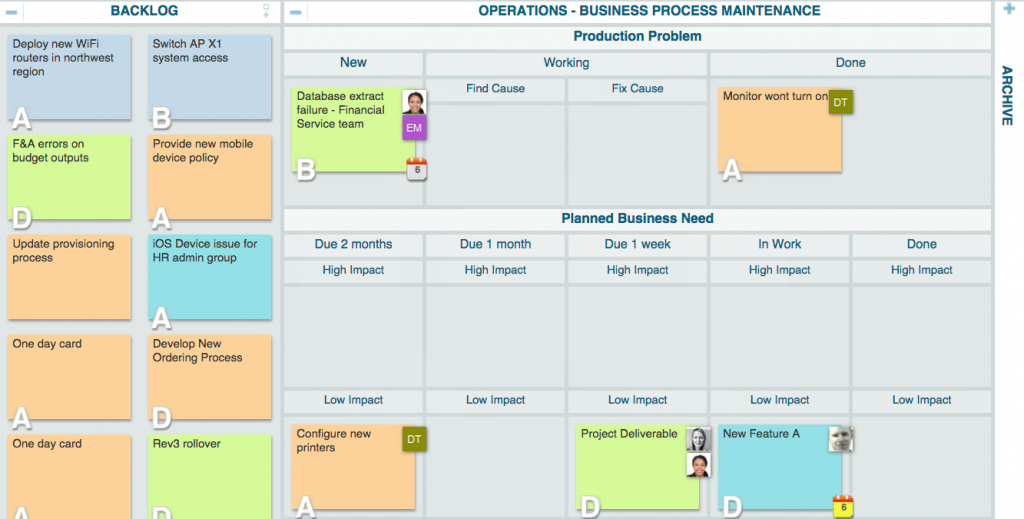
You can quickly highlight specific work on the board based on your custom icon settings with the board filter.
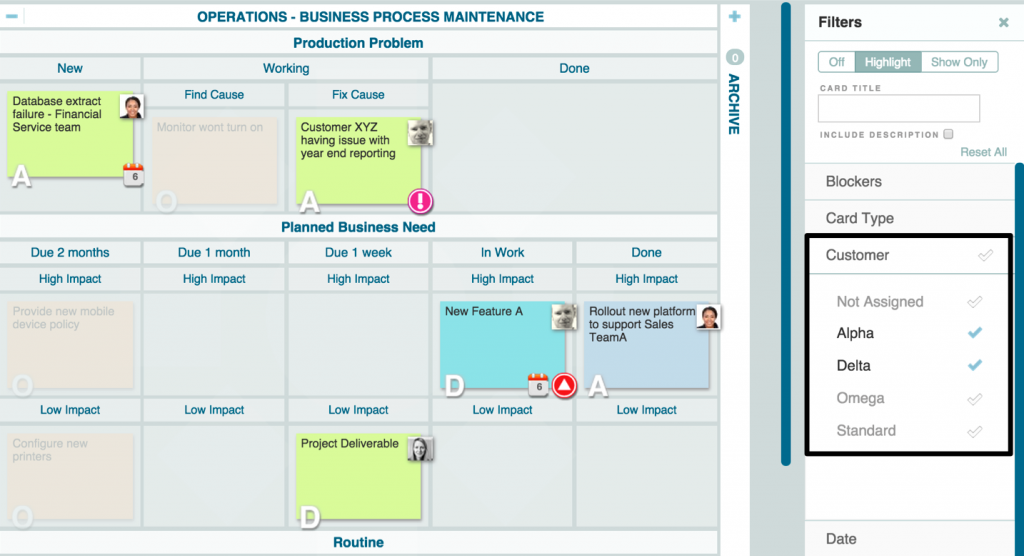
It’s up to you and your team to decide what additional at-a-glance information would be most useful. Whatever you decide, the name that you give your icon will also appear in the right-click, drop-down menu for quick edits.
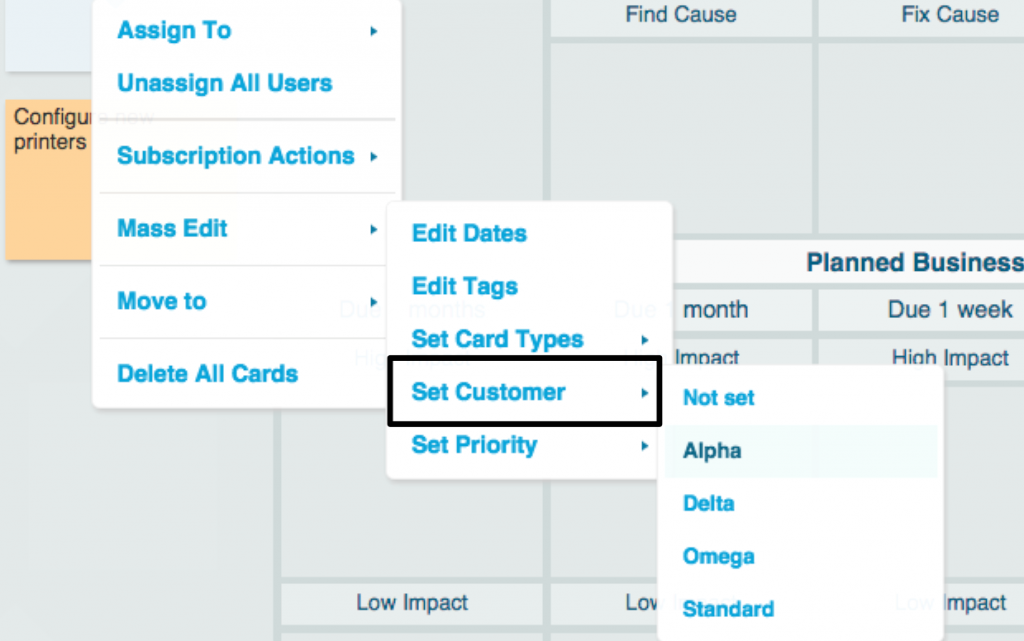
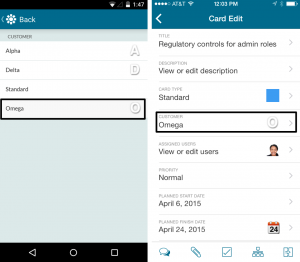
You can also choose to see custom icon details in the Cumulative Flow, Cycle Time, Process Control, and Card Distribution charts. Please note that report tabs will retain the Class of Service label, for now. Custom icon labels will roll out during the upcoming overhaul of our analytics.
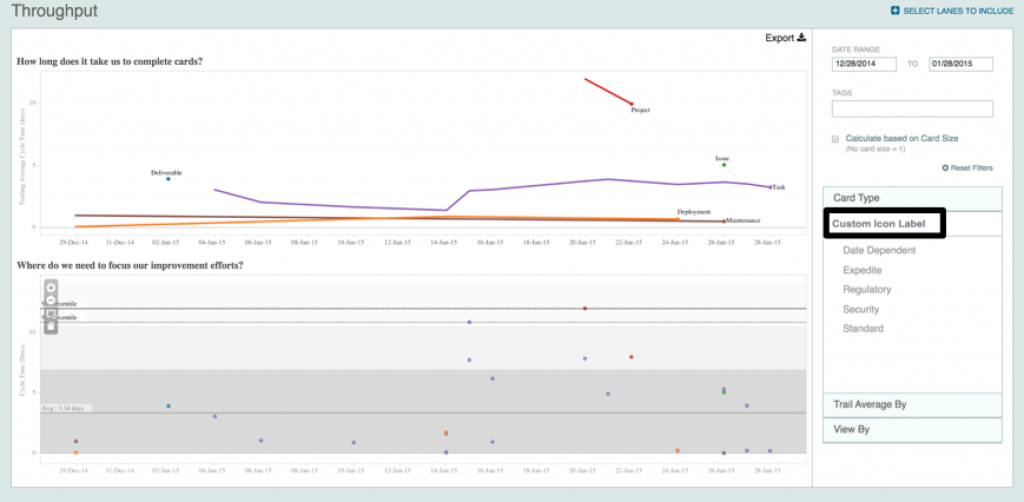
Imagine the Possibilities
Soon you’ll have more than 1,000 visual icons to choose from. This upcoming refresh of our icon library opens the door for you to add more meaningful context to the custom icons that appear on the face of your cards.
Custom icon settings are specific to a board, which means you can set up unique labels for each of your boards. Alternatively, you can save a board with custom icon labels as a board template so you can standardize custom labeling.
Start using custom icons today to help visualize the way you classify your work.
![A Global Collaborative Work Management Blueprint [Video]](https://blog.planview.com/wp-content/uploads/2019/07/A-Global-Collaborative-Work-management-blueprint.png)