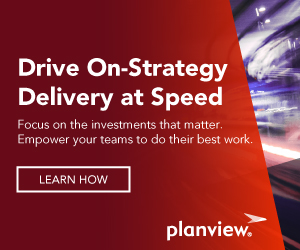For Andrew Doran, a program portfolio manager working in the banking industry in the U.K., managing risks in Planview AgilePlace has yielded big benefits. Read on to learn how he and his department leverage Planview’s Enterprise Kanban solution (AKA LeanKitTM) to see at a glance all their risks and track the work as it gets completed across the organization.
Thank you, Andrew, for sharing your story with us!
***
Managing Risks with LeanKit
For the past couple of years, our team has been using LeanKit to manage our work across a series of Kanban boards. Planview AgilePlace is our favourite productivity tool because:
- It is super easy to use and offers a massive amount of flexibility.
- You can configure both vertical and horizontal swimlanes, instead of just vertical columns of tasks.
- It is easy to represent your team’s workflow, as it feels like the tool is working with you instead of against you.
Recently, we have also started to use the solution to manage our department’s risks.
Having a visual representation of our risks in this way is so much better than the usual spreadsheet with one risk per row.
It’s allowed us to incorporate risk management much more into our day-to-day work. We can assign owners to each risk, and use all the rich features of LeanKit such as adding comments, due dates, etc.
How We Configure Our Board
At our company, we have an Operational Risk framework used across the organisation that looks like the image below.

The first job is to reproduce this layout in LeanKit so that everyone can relate the board back to the model. The Board Editor makes this super easy.
Here the typical Kanban setup of “to do,” “doing,” and “done” is represented by the “New Risks,” “Current (Residual) Risk — After Mitigation” and “Closed — Ready To Archive” lanes respectively.
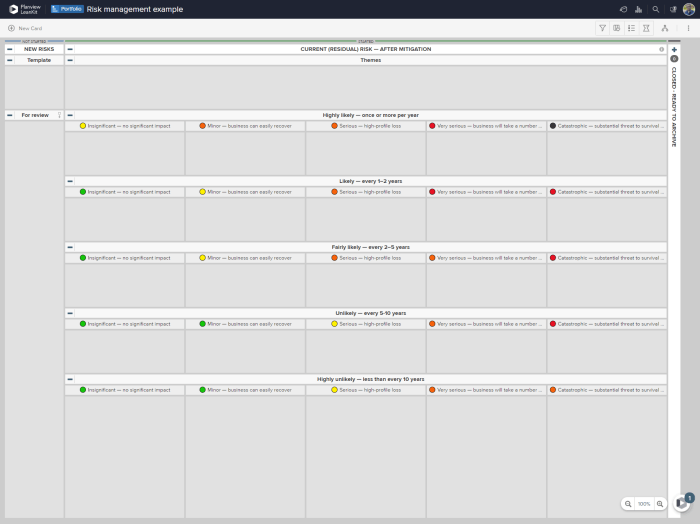
The main section is then broken down into rows for “likelihood,” with “severity” columns in each row. The coloured circles in each of the box titles are emojis that are added when editing the title of each box (on Windows use the Windows key plus “.” to bring up the emoji picker, and on a Mac press “fn” or use the Edit > Emoji & Symbols dropdown in the menu bar). We also have a “Themes” section at the top of this lane — more on this later.
In the “New Risks” column we have a space for a template, as well as a “For review” section, which has been allocated as the drop lane. By default, new risks will go here when we think of them. We then periodically review them as a team and drag-and-drop them to the appropriate place on the board.
We then need to configure the board. We use Board Settings to set a title, description, and custom URL, and also specify who gets access.
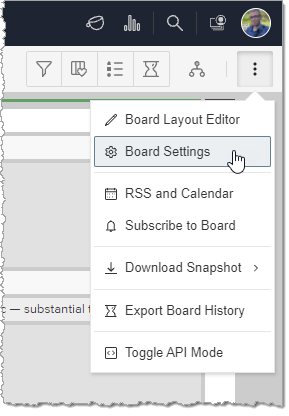
In this example, I’m not yet ready to let anyone else use the board, so I have set the default security to “No Access.”
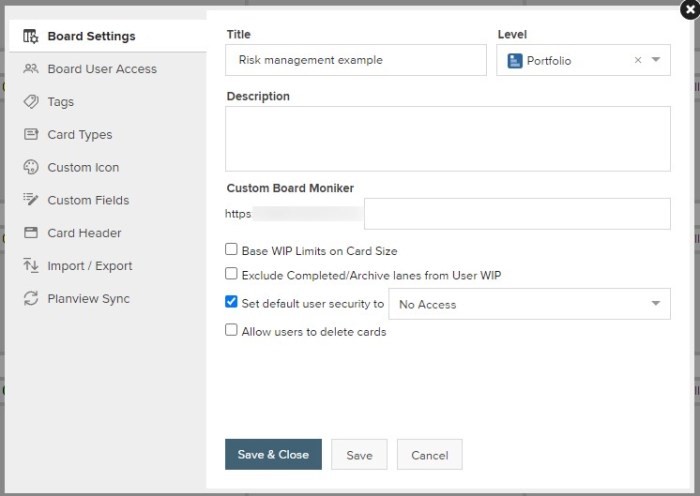
In the Card Types section we define three types of cards. The main one is “Risk,” but we also create “Theme” cards to group our risks together. We also left “Subtask” as one of the defaults in case someone wants to use the on-card mini-Kanban board (AKA taskboard) to manage the tasks relating to an individual risk. We pick some colours we like, and delete all of the other default types of cards.
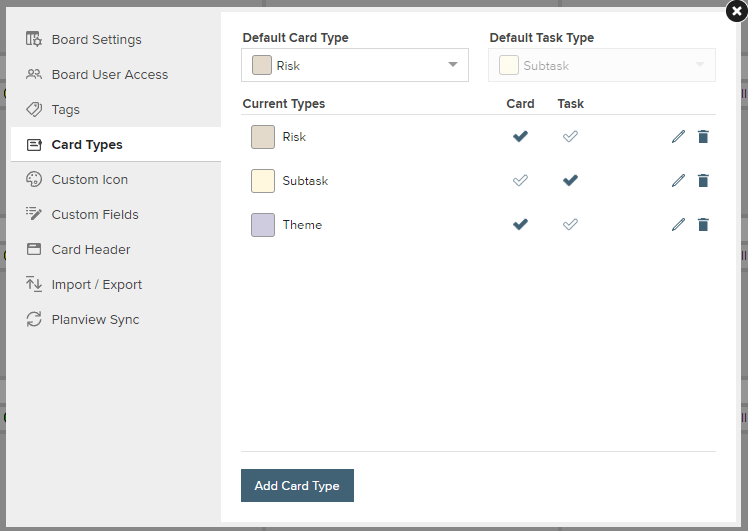
We also set up a Custom Icon so that we can see at a glance which of our risks are mitigated/accepted, those that we are working on, and those that need attention.
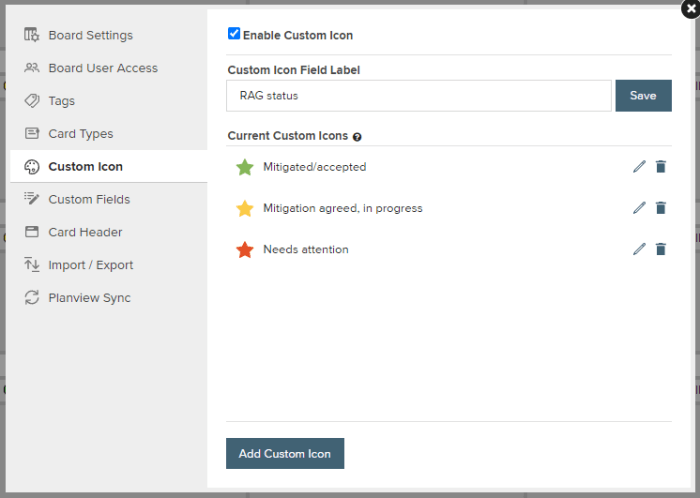
We ensure that every card has one of these custom icons when we create it. During a review we can then filter the board so that, for example, only the red-starred cards appear.
Next we create the template card. First, we set the Card Header to allow custom header text. With templates, I like to leave the board user with instructions such as “Copy me!”
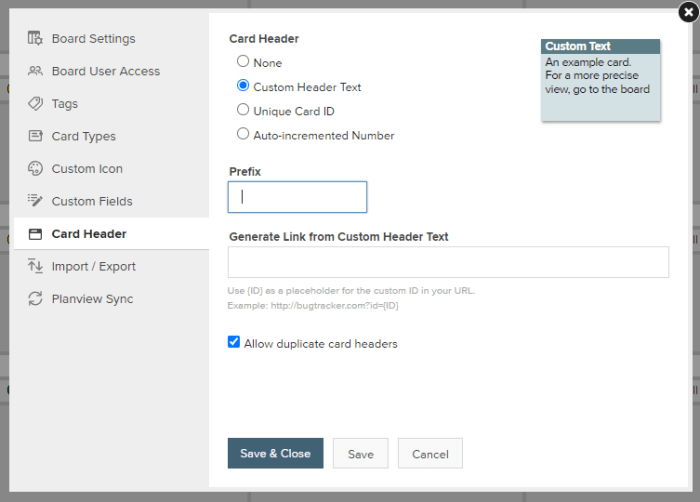
We then create the template card itself. This helps to ensure that all of the new risks are created in a similar way, with similar information. This card will be put into the “Template” section of the board.
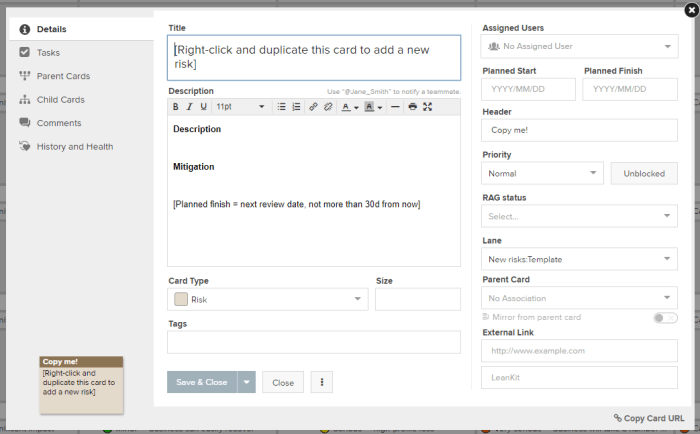
To distinguish one risk from another, and report them to wherever they need to go, we want each risk to have a unique identifier. We can now go back to the Card Header in the board’s settings and select “Auto-incremented Number” with a header prefix of “Risk.” This means that new cards added to the board will be called “Risk 1,” “Risk 2,” “Risk 3,” etc.
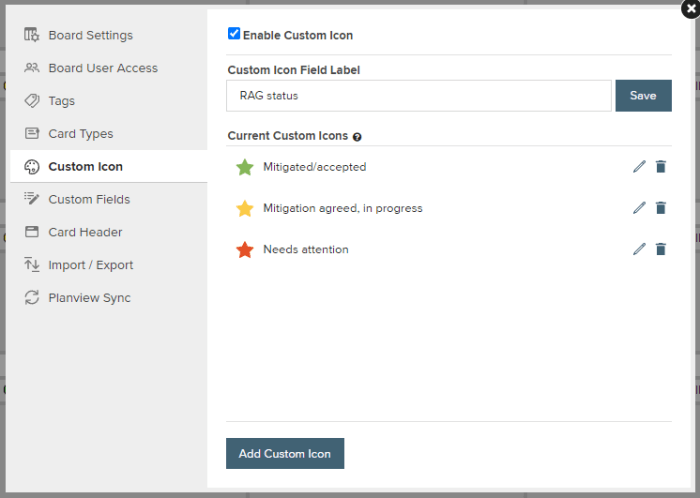
The “Risk” prefix does have the effect of changing the name of the template card, but this isn’t too confusing.
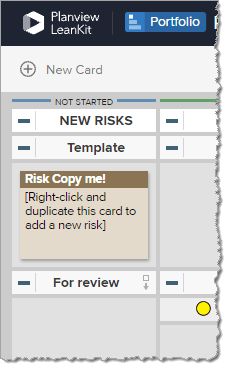
We can now start adding risks to the board and link them to themes as shown below.
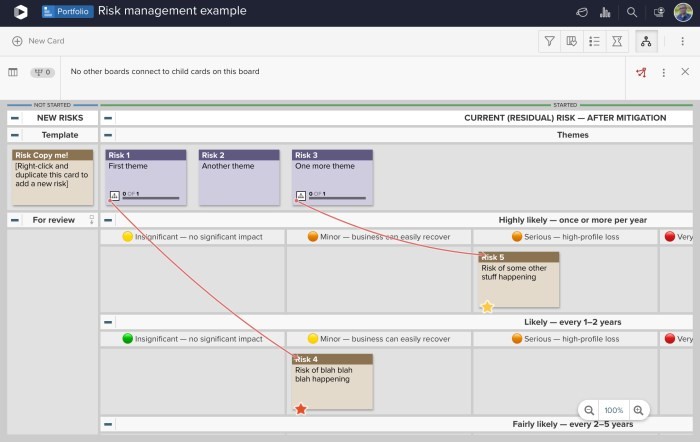
If we decide a risk needs to be reclassified in terms of its likelihood or severity, we simply drag the card to the new location on the board. The card itself will keep a history of its journey in its audit log. If we absolutely have to submit our risks in a spreadsheet somewhere, we can export the board contents as a CSV file and format it in Excel.
The best thing about managing the risks in this way is that we can link any mitigation work directly to the risks themselves.
When we agree to take a follow-up action, we create task cards on the appropriate team Kanban boards and then link each of those cards to the risk, so the risk card becomes the parent card of the task. In this way, we can see at a glance all our risks and track the work as it gets completed across the organisation.
***
Want to learn more about Planview’s Enterprise Kanban solution? Take LeanKit for a test drive with your team and start a free trial. Or, learn more about what your team can do with Planview AgilePlace by viewing an on-demand demo!