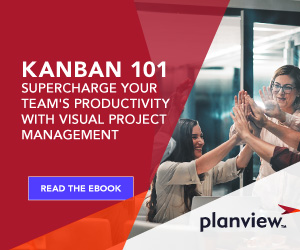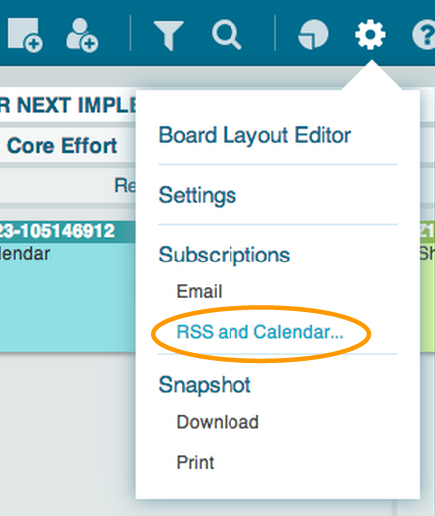
Pulling Planview AgilePlace work items into your Personal Calendar app
Need to keep track of work that has due dates? You can set up a feed so that your Planview AgilePlace tasks with start and/or end dates appear in a personal calendar like your mobile phone calendar app. Subscribing to an iCal feed is equivalent to adding a mailbox to whichever mail/calendar software that you use. It’s simple to set up and helps you stay on top of deadlines.
How to set up personal calendar updates
- Go to the Settings menu on your Planview AgilePlace Board(s), under ‘Subscriptions’, select ‘RSS and Calendar’.
- Copy whichever calendar link you prefer: all cards on that board or all of your cards with finish dates on any board.
- Go to your iPhone Settings app. Under ‘Mail, Contacts, Calendars,’ select ‘Add Account’.
- On the next screen select ‘Other’, choose ‘Add Subscribed Calendar’, paste in the link you copied from Planview AgilePlace and select ‘Next’. (Note: No need to enter a login/password – they are built into the URL we provide.)
You should see items appear on your phone calendar in the next few minutes.
If calendar alerts are available in your calendar app, you could set them up to receive alerts about Planview AgilePlace work items. Although you can’t edit entries within the calendar app and have those changes reflected in Planview AgilePlace, there is a link to the card in the calendar entry — click on that to quickly make any changes. And changes that you make in Planview AgilePlace will update the calendar feed.
Try it out and let us know what you think!
![A Global Collaborative Work Management Blueprint [Video]](https://blog.planview.com/wp-content/uploads/2019/07/A-Global-Collaborative-Work-management-blueprint.png)