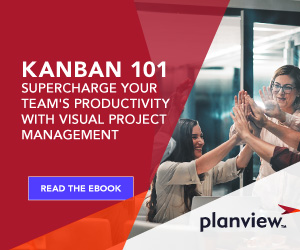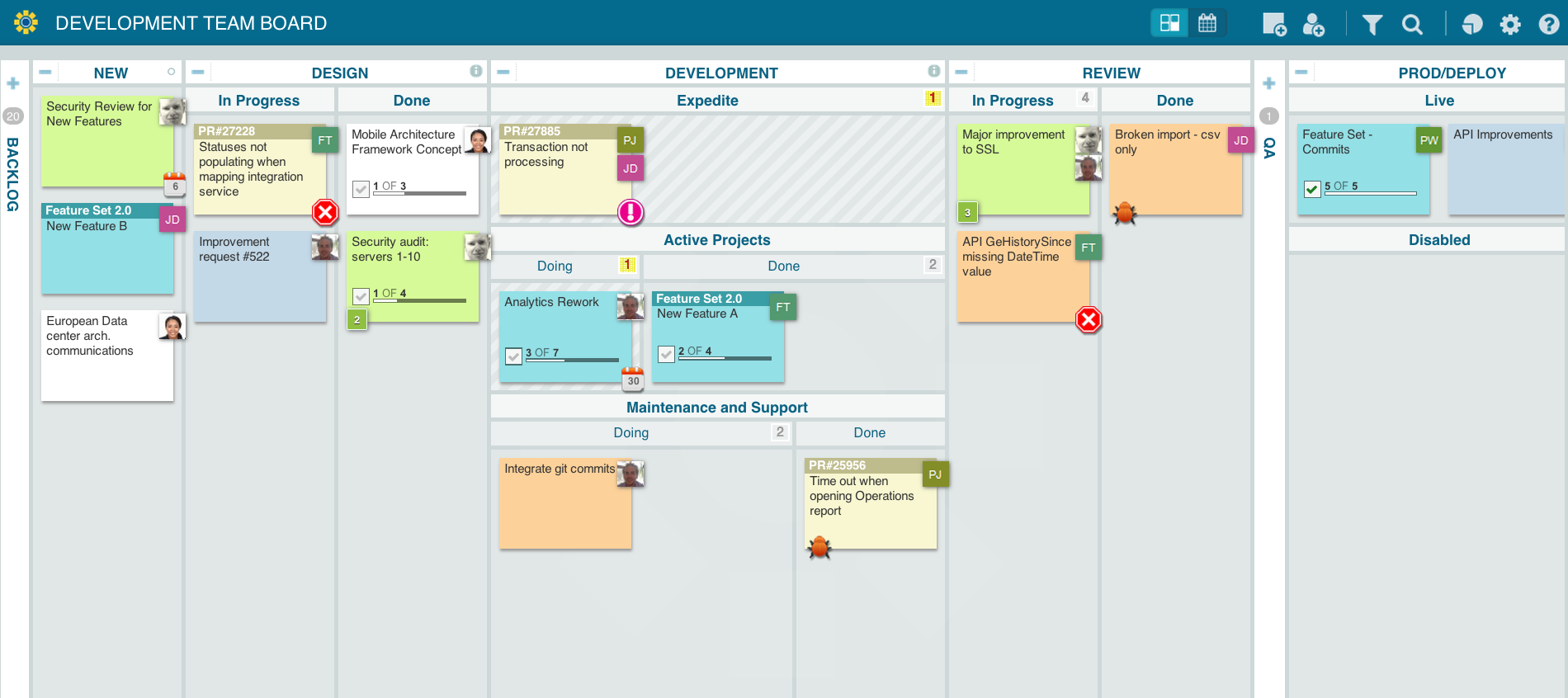
If you’ve ever looked at your board and wondered, “Who’s working on that?”, Planview AgilePlace can instantly show you the answer with three types of card icons: a user monogram, a custom avatar image uploaded to your Planview AgilePlace account, or an image hosted by Gravatar.
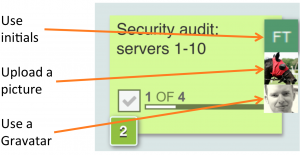
The Scoop on Each of the Three Options
Automatic Monogram. User monograms are automatically generated for all Planview AgilePlace users who choose not to use Gravatar or the Planview AgilePlace image upload feature. When users with a monogram avatar are assigned to a card you see two letters — the initials of the user’s first and last name.
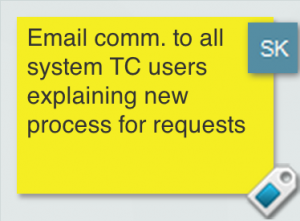
Avatar Image Upload. Users who would like an avatar image to appear on their assigned cards can directly upload and crop their own images in user settings.
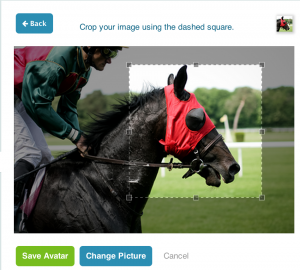
Gravatar Image. This option is available to users who set up a Gravatar account associated with your Planview AgilePlace account email address. Once you set up your default in the Gravatar app, it propagates to other applications, including Planview AgilePlace.
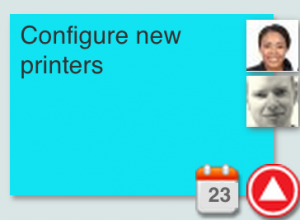
How to Set Your Avatar Preferences
You can set your avatar preferences by selecting “Settings” from the Settings drop-down menu and then “Personal Preferences.” From the drop-down menu, select the option you want to use, and it will be automatically applied to all boards.
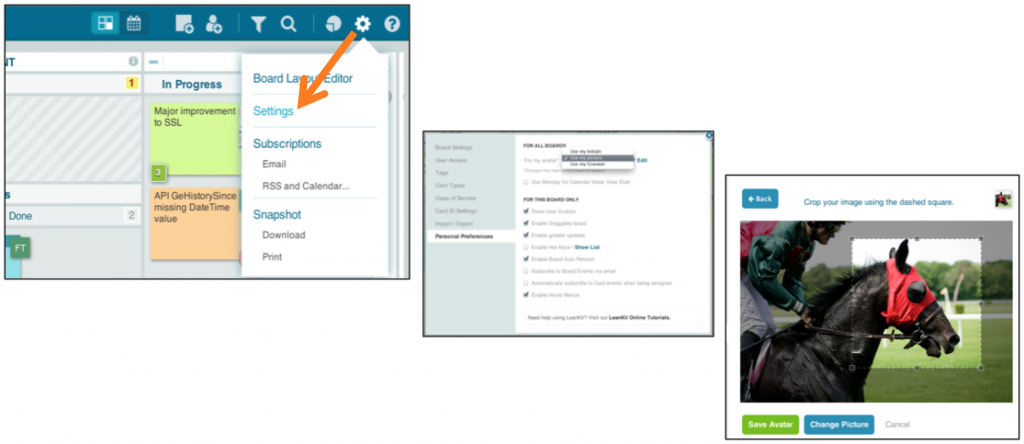
AgilePlace’s avatar management options make it even easier for everyone on the team to see who’s working on what and keep track of the work. Identify work ownership in your organization with user avatars so you’re ready to answer the “who” behind your team’s work.
![A Global Collaborative Work Management Blueprint [Video]](https://blog.planview.com/wp-content/uploads/2019/07/A-Global-Collaborative-Work-management-blueprint.png)