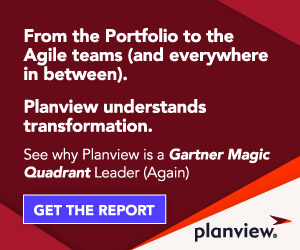When an important initiative has multiple deadlines and lots of moving parts, it’s important that everyone has a clear understanding of what needs to get done, and when. Whether you’re planning work for a new product release, a system upgrade, compliance requirement, or marketing event, you need everyone to be aware of important start and finish dates in order to stay on track. Effectively managing date-driven work can help you avoid last minute scrambles, disappointed customers, and releasing low-quality work.
Here are seven tips to help you manage your date-driven work in Planview AgilePlace.
1. Add Planned Start and Finish Dates to Cards
Planview AgilePlace helps you visualize and track work, as well as monitor any issues delaying progress. Visualize important deadlines by assigning planned start and finish dates to cards. If your card is close to its planned finish date, the calendar icon will turn yellow. If it’s past the due date, it will turn red. This makes it easy to see what needs to get done soon — so you can prioritize and track time-sensitive work.
![]()
To learn more about how to add start and finish dates to your work, see our Knowledge Base article here.
2. Use Filters to See Your Date-Driven Work
For teams managing a mix of planned project work, unplanned incidents, and ad-hoc requests, it can be easy to overlook important deadlines – requiring heroic last minute efforts to get the work delivered in time.
In Planview AgilePlace, you can highlight work with an upcoming planned start or finish date by using board filters. Habitually reviewing what’s up next can help teams keep date-driven work moving. Using date filters also allows teams to prioritize upcoming work with enough time to meet deadlines.
Read more about how you can filter cards on a board here.
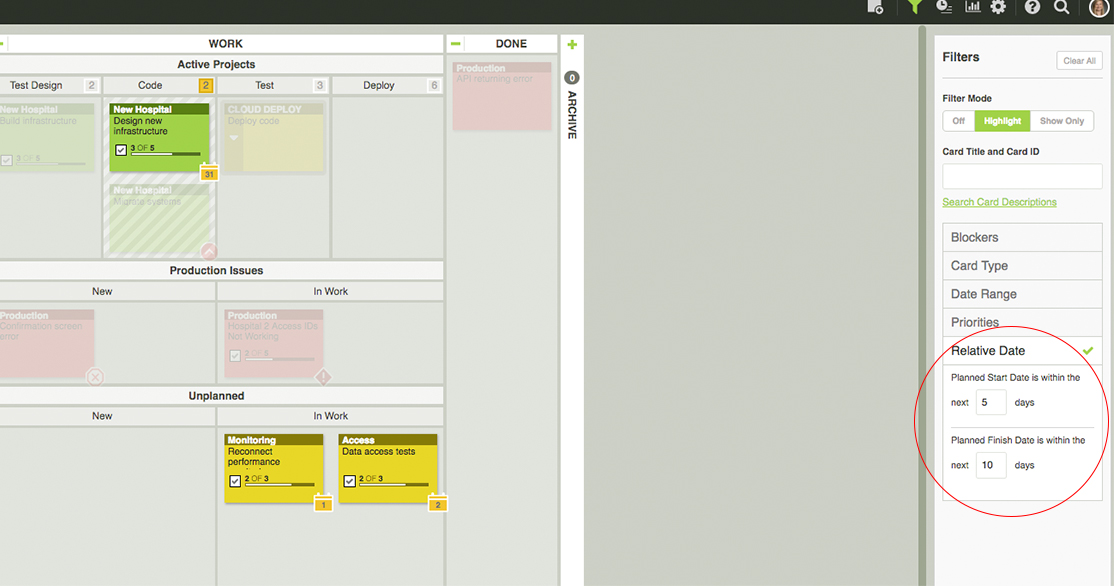
3. Use Planning Lanes to Focus on Delivery
If you follow a time-based delivery cadence, you can plan and prioritize work in increments using the backlog section on your board. Create lanes to represent your delivery cadence, such as iterations if you practice Scrum, or program increments if you’re using the Scaled Agile Framework (SAFe).
You can set Work in Progress (WIP) limits based on your board’s speed/throughput metrics to determine the amount of work that can be done during that time. Work can then be prioritized and pulled into your “Do Next” or “To Do” lanes to begin moving it through your workflow.
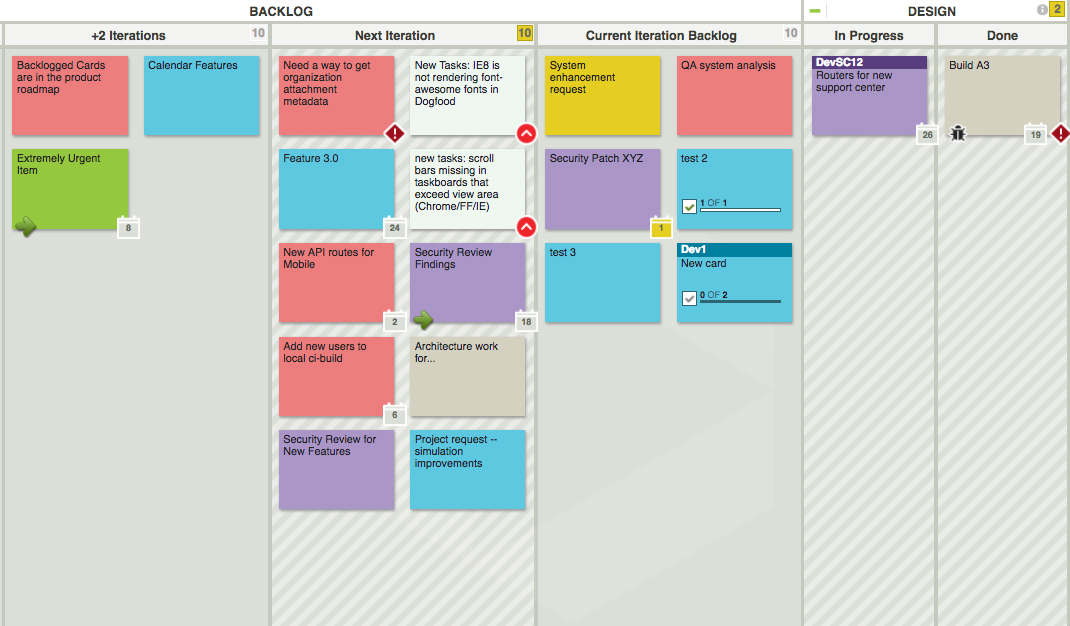
4. Monitor Connected Work
Many organizations use a portfolio board to plan and manage high-level, strategic initiatives. The example below shows how you can use a Kanban board to create a cross-organizational view of initiatives by quarter. This helps the entire organization align around business priorities, and coordinate delivery efforts across multiple departments.
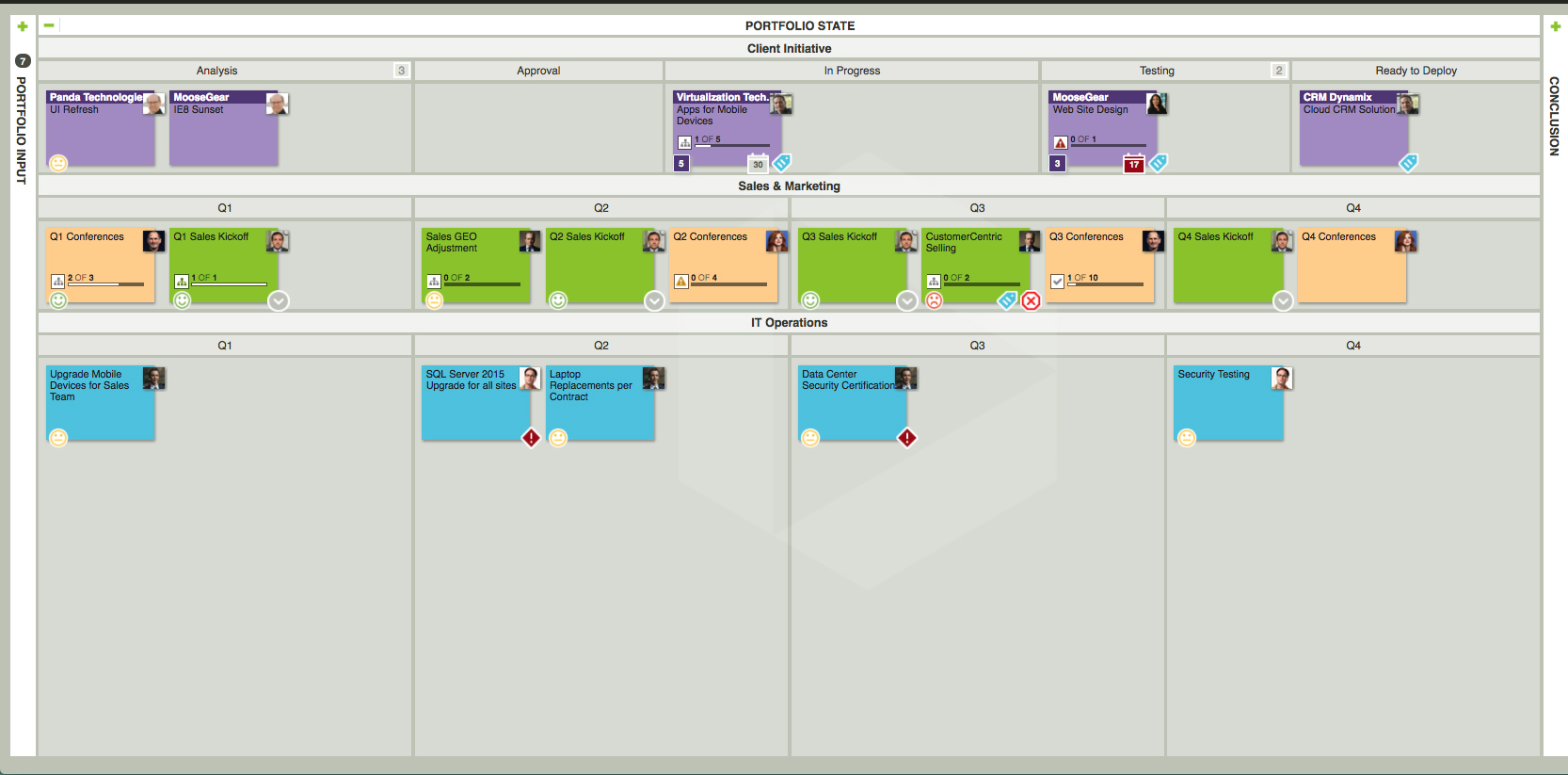
As work gets broken down and assigned to different teams, Planview AgilePlace helps you keep track of progress by connecting work items to the parent initiative. A rollup view of status quickly alerts you if a child card is out of line with its parent card dates, giving you an early indicator that the project or initiative may be a risk.
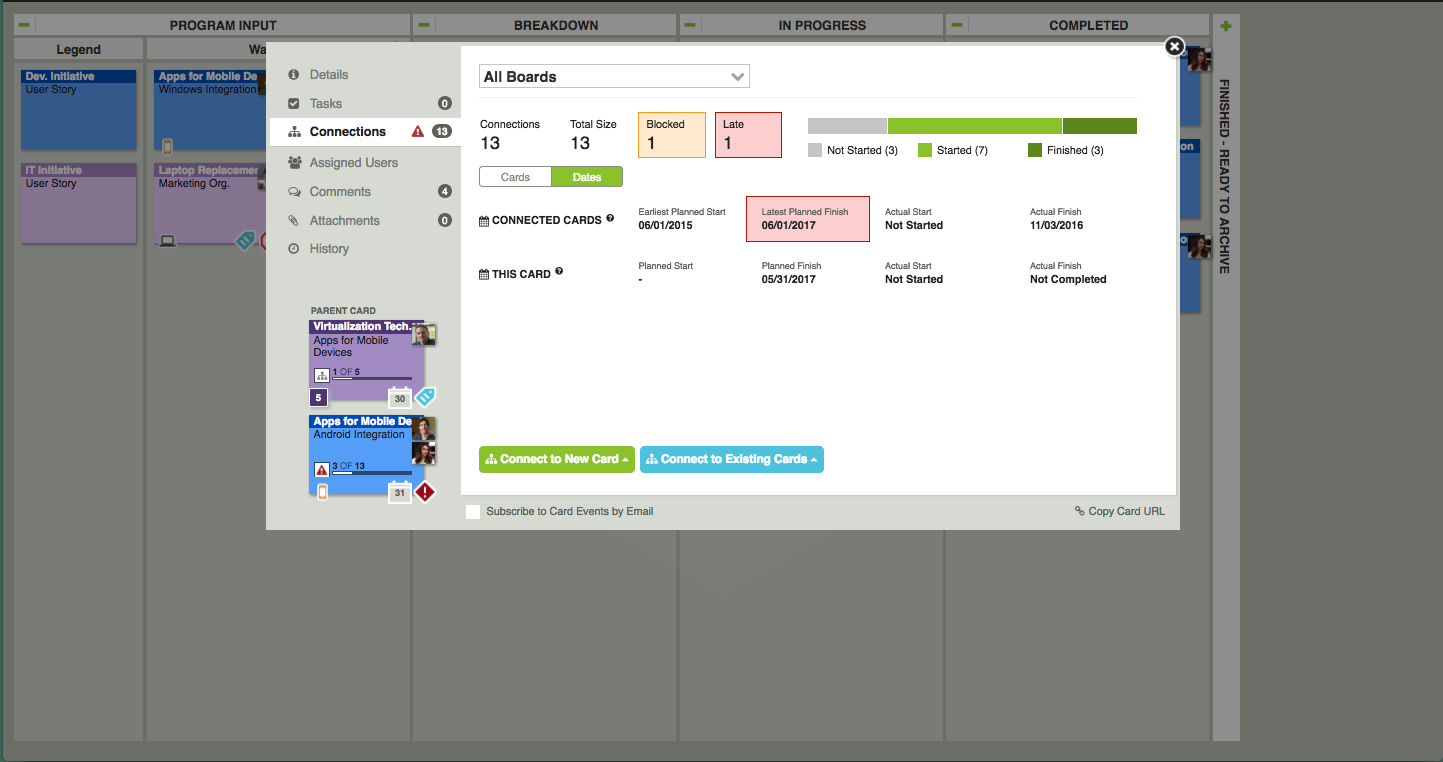
Learn more about how to connect work in Planview AgilePlace here.
5. View Your Cards on Your Calendar
Sync your Planview AgilePlace board with your Google, Apple, or Microsoft Outlook calendars in order to track when deliverables are due. This is a one-way sync that enables you to view what work you are responsible for during a given day, week, or month alongside your other commitments. Many calendars provide notifications to remind you what’s coming up next.
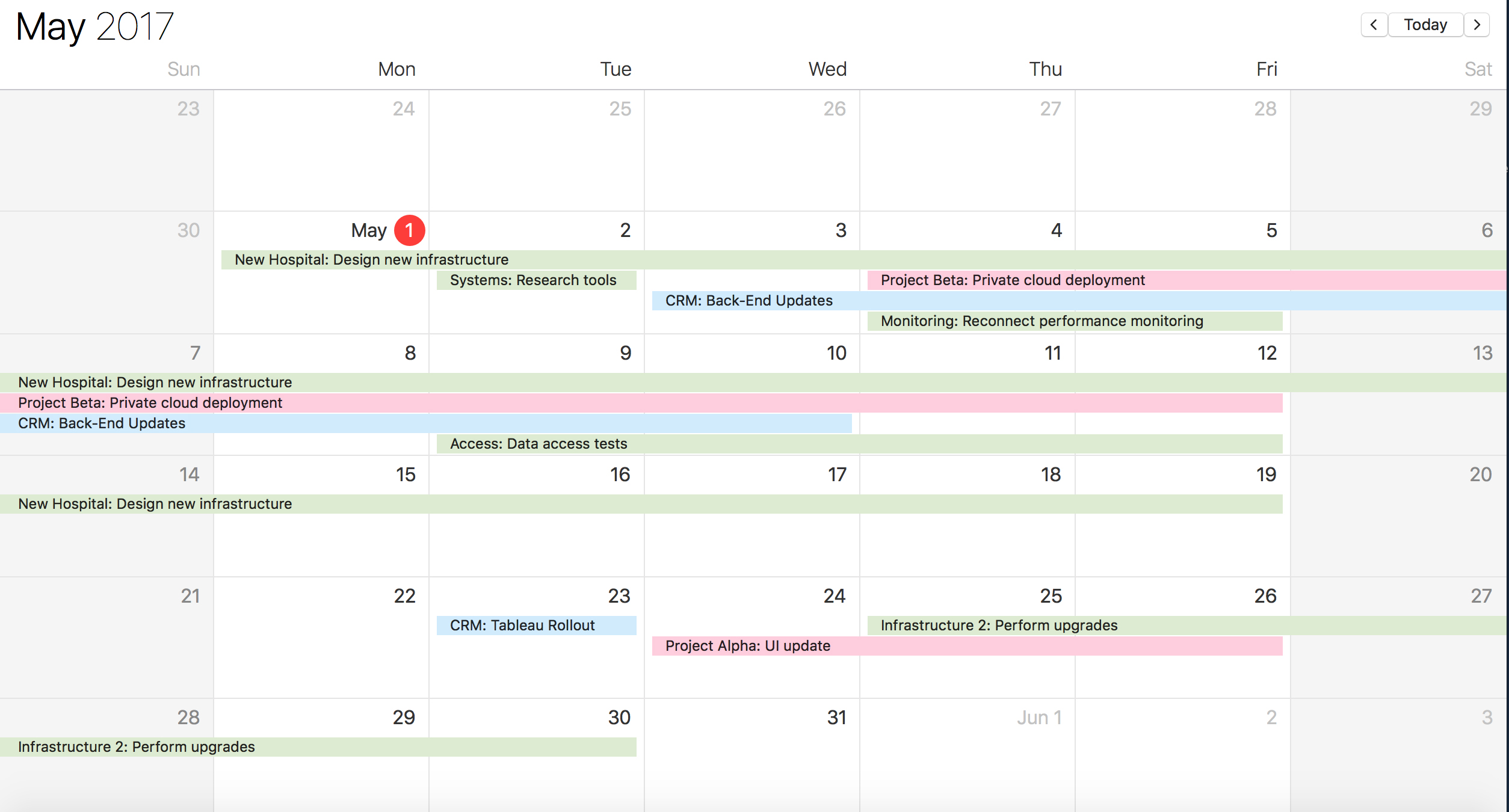
Learn how to sync your Planview AgilePlace boards with your calendar here.
6. Save Time by Highlighting Potential Issues Early
To help you quickly hone in on impediments to your date-driven work, our Exceptions report gives you a snapshot of any work items that have missed their planned start and/or finish date. Many teams use this chart to quickly identify where they need to focus their efforts to get a project back on track.
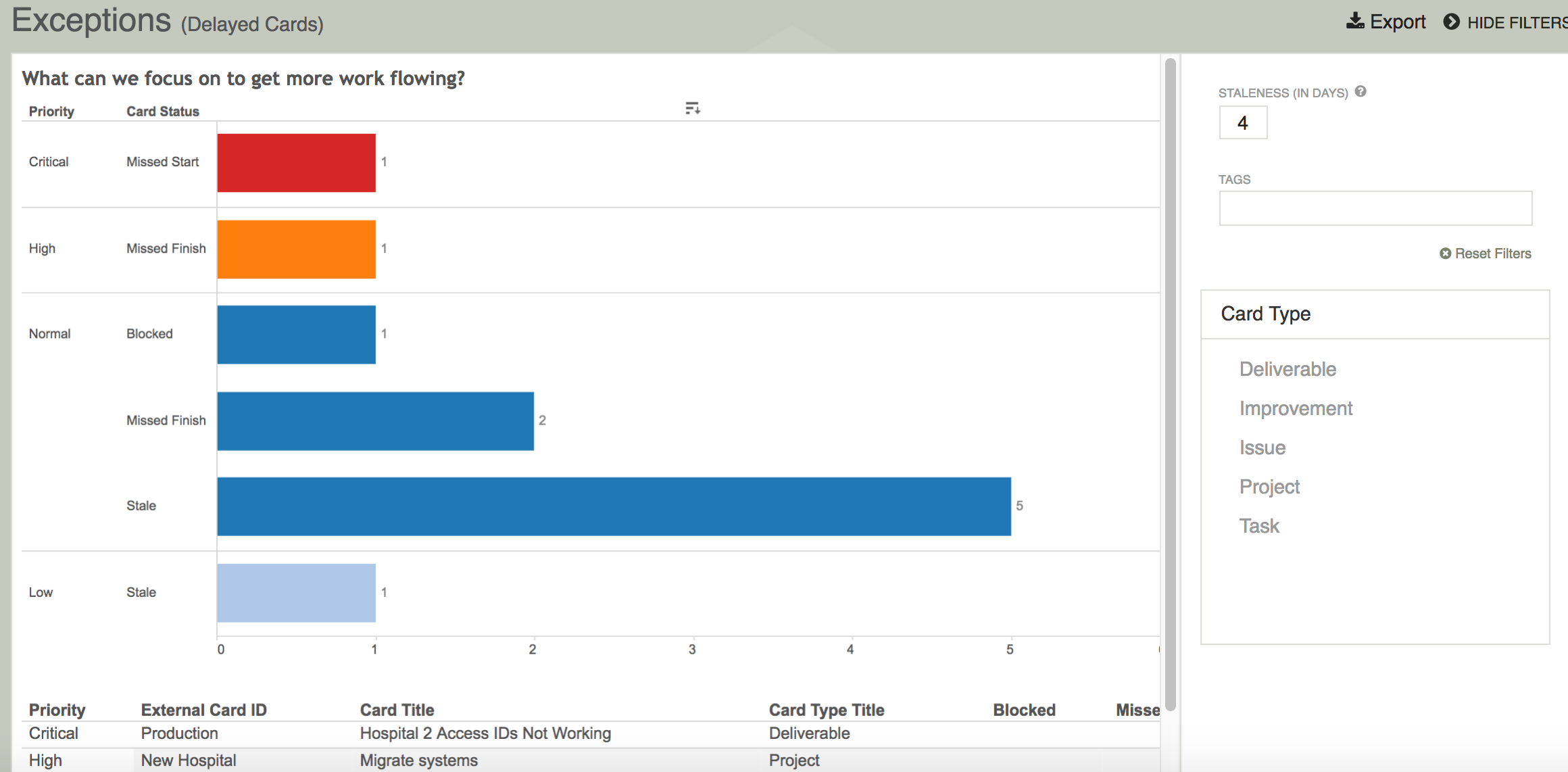
Find out more about how to use our Exceptions Report here.
7. Create Your Own Date-Driven Visualizations
Create the custom reports and charts you need to visualize the progress of date-driven work in your Business Intelligence (BI) tool of choice. Our Advanced Reporting API makes it easy to extract planned/actual start and finish dates from Planview AgilePlace so you can create the visualizations you need to:
- Visualize the sequence of work based on dates
- Plan around blackout dates
- Understand your overall schedule based upon existing commitments
Create cross-organization rollup reports to understand the impact and progress of date-driven work across multiple teams and departments.
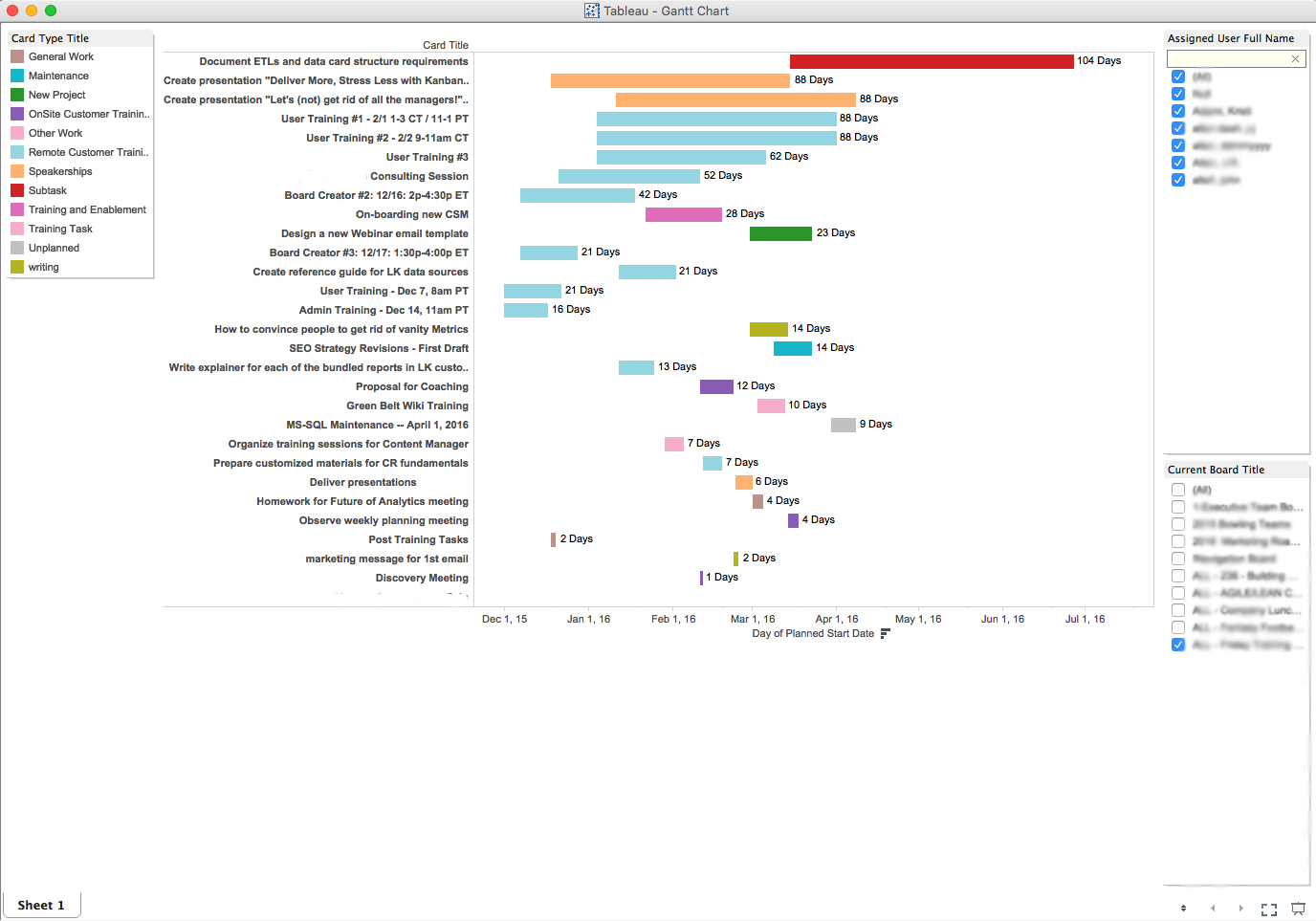
Here’s an example of a visualization that we created in Tableau using planned start and finish dates to show a Gantt-chart style view of project deliverables.
To learn more about our Advanced Reporting API, visit our Knowledge Base article here.
Bring It All Together
Date-driven work takes all shapes and forms — whether it’s planning for a new release or an industry tradeshow. With Planview AgilePlace, you can visualize and work around important deadlines to help you meet your delivery commitments and stay ahead of anything that could delay progress. Consider the above seven tips to keep your work moving in the right direction.
![A Global Collaborative Work Management Blueprint [Video]](https://blog.planview.com/wp-content/uploads/2019/07/A-Global-Collaborative-Work-management-blueprint.png)