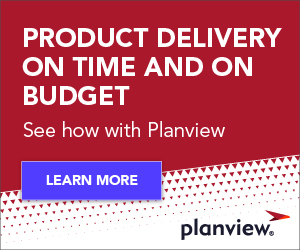| Applies to: | Tasktop Dev Pro, Tasktop Dev Starter and Mylyn |
| Level: | Introductory |
| Summary: | In this article you will learn how to connect Tasktop Dev to Task Repositories such as JIRA, CollabNet, Rally, and Bugzilla |
We’re pleased to announce the first in a series of “How-to” posts that will help you make the most of the task-focused technology in Tasktop Dev and Mylyn. We’ll start with basic topics for new users and then move on to techniques and best-practices for advanced users. Enjoy!
Teaming Up with Tasktop Dev
Although you can always create local tasks to streamline your workflow, the full benefits of task-focused productivity are realized when working together as a team. When working as a team, you create shared tasks in a Task Repository. A Task Repository is any system that tracks a teams work items such as bugs, tasks, issues, defects, stories, etc. When sharing tasks using a Task Repository, Tasktop Dev streamlines your team workflow. For instance, Tasktop Dev provides task updates in real time, eliminating lag, and makes it easy for users to share task-relevant comments, files, and contexts, reducing unnecessary emails and file searches. To begin enjoying these benefits each teammate should install Tasktop Dev Starter (Free) or Tasktop Dev Pro and the team should have one (or more) Task Repository. Tasktop Dev is compatible with many popular Task Repositories (see the full list to check if yours is supported).

1. Installing a Connector
Setting up Tasktop Dev to connect to your teams repository involves two steps. First you will need to install the appropriate connector, which is a single click for Tasktop Dev Certified Partner Connectors. Second, you will need to configure Tasktops settings to connect to your teams repository. To install the appropriate connector you will need to know what type of Task Repository your team uses (e.g., JIRA, CollabNet, Rally, etc.). If your team does not yet have a Task Repository there are many that are compatible with Tasktop Dev (see the full list). Tasktop Dev comes with the Bugzilla connector pre-installed, so if your team uses Bugzilla as your Task Repository you can skip to step 2.
Installing Certified Connectors
Certified partner connectors are certified by Tasktop Technologies to ensure quality and usability and can be easily installed from Tasktop Dev. If you’re a Mylyn user you need to upgrade to Tasktop Dev Starter (Free) or Tasktop Pro to use this easy installation feature. Alternatively, Mylyn users can follow the instructions for uncertified connectors. Connectors for JIRA, CollabNet and Rally are Tasktop-Certified. Installing a certified connector is a simple process. Select Configure Tasktop from the main toolbar, follow the Partner Connectors link, and click the Install link next to the appropriate connector (illustrated above).
Installing Uncertified Connectors
Dozens of other connectors are available so that Tasktop Dev users can connect to popular task repositories. While these connectors are not certified by Tasktop Dev, you may find that many of them work well. Some of the most popular uncertified connectors are Trac, Mantis, and XPlanner. A full list is available here. To install uncertified connectors you will need the update URL for your connector, which can be found on this listing. The Update URL for Trac is http://download.eclipse.org/tools/mylyn/update/extras. You will then need to add the Update URL as a new update site and click through the install process. Once you have the update URL, first open the Software Updates menu:

Then click Add Site and paste your update link. Once your site appears in the list make sure it is checked and click Install.

Once you have installed your connector it is simple to verify whether the installation was successful. Open the Task Repository view and click Add Task Repository (see the next section for detailed instructions on how to open this view). If the repository type appears in the resulting wizard then the install process was successful. Below, Tasktop Dev is shown with Bugzilla, Generic IMAP, GMail, and JIRA successfully installed.

2. Adding a Task Repository
Once you have installed your connector you will need to add a Task Repository to Tasktop Dev to access your tasks. Here we will walk through the process of adding a JIRA repository. Adding other repositories follows the same process except for the final configuration form, which has a few necessary differences for each repository type. First, open Tasktops Configuration Page to open the Task Repositories view and click on Add Task Repository. In the resulting dialog select JIRA and click Next.

Next, fill out the Repository Settings form with the URL, username, and password necessary to connect to your Task Repository. When you are finished you can press Validate Settings to verify your settings.

After pressing Finish your repository should appear in the Task Repositories view. Below is the repository created by the above form. Notice that the Task Repository has a decoration to indicate its repository type (i.e., JIRA as opposed to the Tasktop Support repository whose type is Bugzilla) and that the Label entered above is used in the Task Repository view.

Teamwork Ready
Youre done! Now youve successfully added a Task Repository to your configuration and Tasktop Dev can begin streamlining your team workflow. To begin interacting with your team you will need to decide which tasks to download to your personal task list by creating Queries (right click on the Task Repository and select New Query). In the next post, we will introduce best practices on how to setup your Queries to best keep track of your tasks and keep you up-to-date on your teams tasks.