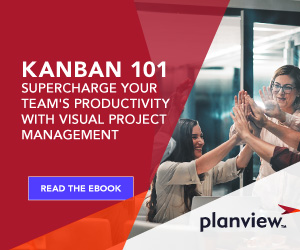My name is Ryan MacGillis and I’m a Customer Support Specialist here at Planview AgilePlace. A lot of the questions we receive are from people who want to get the most out of Planview AgilePlace’s features — that’s where I come in. Periodically, I’ll be blogging about some of the most frequently asked questions I hear. Our first Planview AgilePlace FAQ explains how board user permissions work.
Role-Based, Board-Level Security
Planview AgilePlace offers five levels of user permissions, allowing you to customize the level of access each user has for your boards. These users can be stakeholders, managers or members of another team that need visibility of the work on different boards. This role-based, board-level security is available with our Select, Advanced, and Enterprise Editions. To access this feature, click on the Settings icon, then Board Settings and then Board User Access.
Board User Access Roles
- No Access – If a user is marked as “No Access,” they may not view or perform any operations associated with the board.
- Reader – Readers can view information on the board but not update or modify any of the information. They cannot create, edit, or move cards, but they can subscribe to board, lane and card events.
- User – User access allows a user to create, edit, and move cards on a board. They cannot perform administrative operations on the board, such as changing the board layout or WIP limits.
- Manager – A Manager has all the permissions of a user, plus the ability to perform administrative functions like changing the board layout or creating WIP limits.
- Administrator – An Administrator has permission to perform all activities associated to the board, including board configuration, user administration, and typical user activities.
A User can be an Administrator for one board, but only a Reader for other boards. This is helpful when you have multiple users/teams using the same Planview AgilePlace account. You can make sure that work is visible to everyone, but only certain team members can make changes on the boards.
You can also set the default user security level for each board in the Board User Access tab of the Board Settings window. This allows you to choose the level of access for new users that are added to the account. We generally recommend setting this to “No Access” or “Reader” because it also allows the Account Administrators and Board Administrators the ability to effectively manage the users for their boards.
More FAQs Coming Soon
Check back regularly to learn more about how to make the most of Planview AgilePlace.
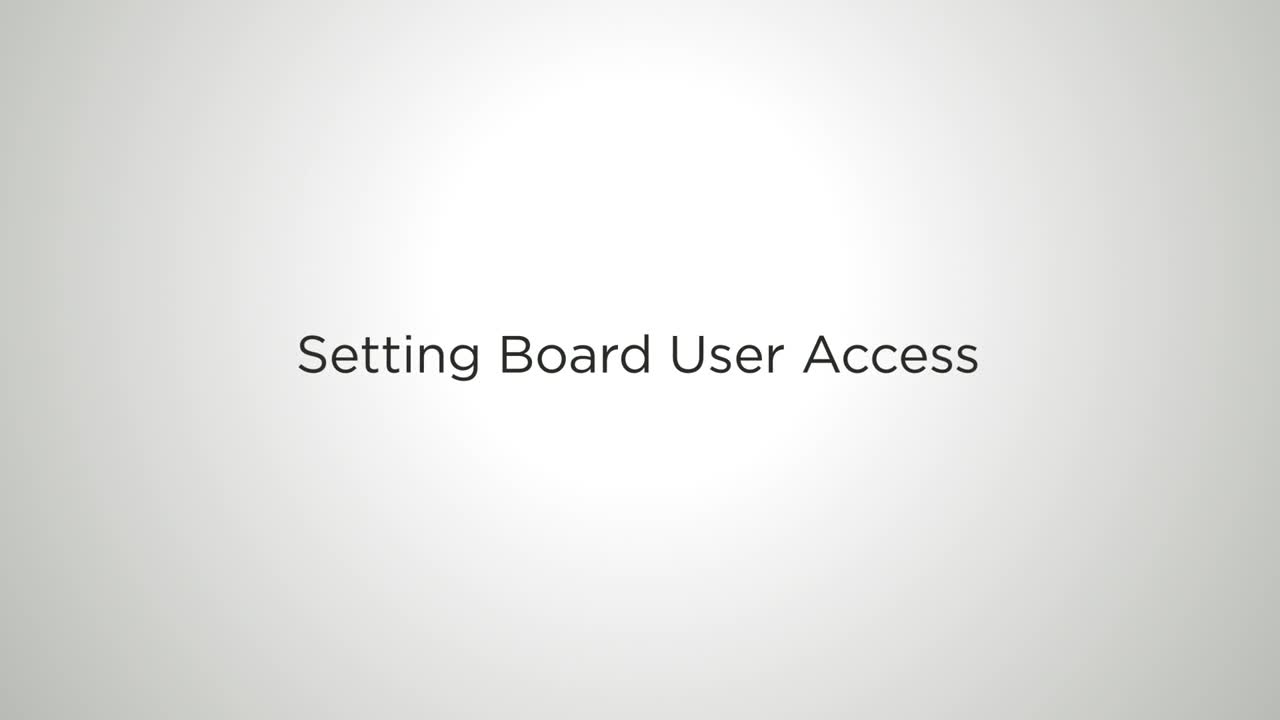

![A Global Collaborative Work Management Blueprint [Video]](https://blog.planview.com/wp-content/uploads/2019/07/A-Global-Collaborative-Work-management-blueprint.png)